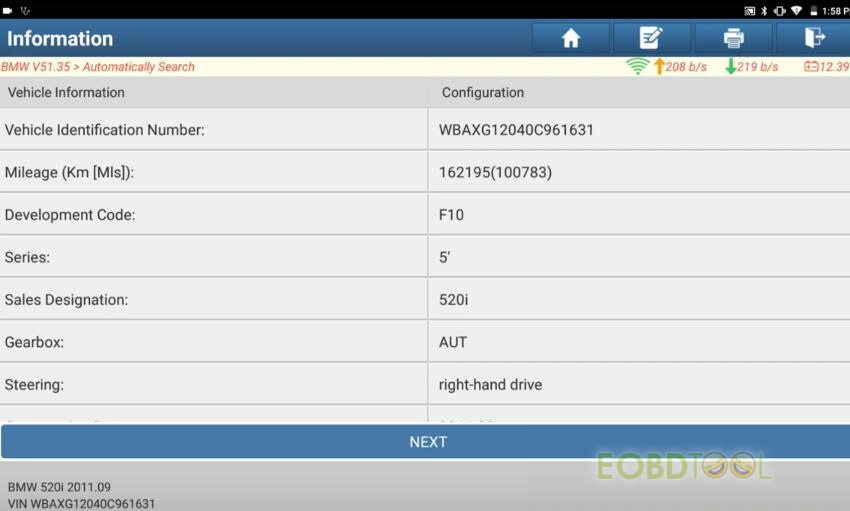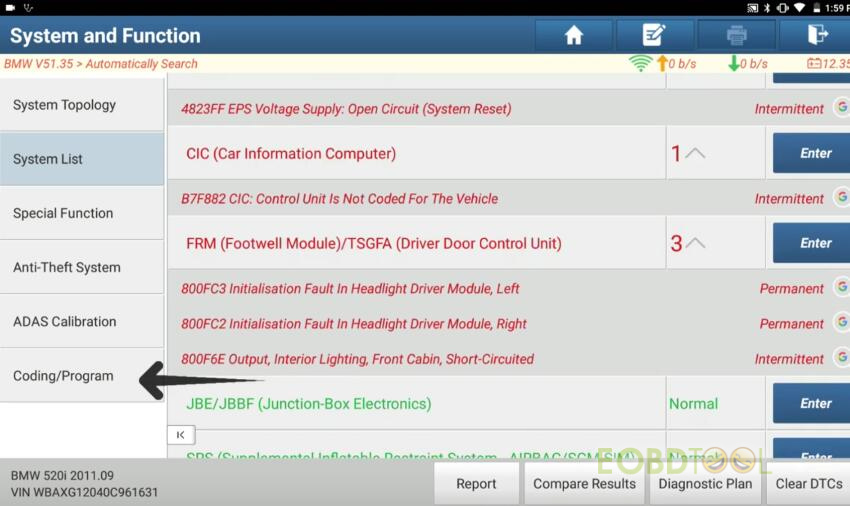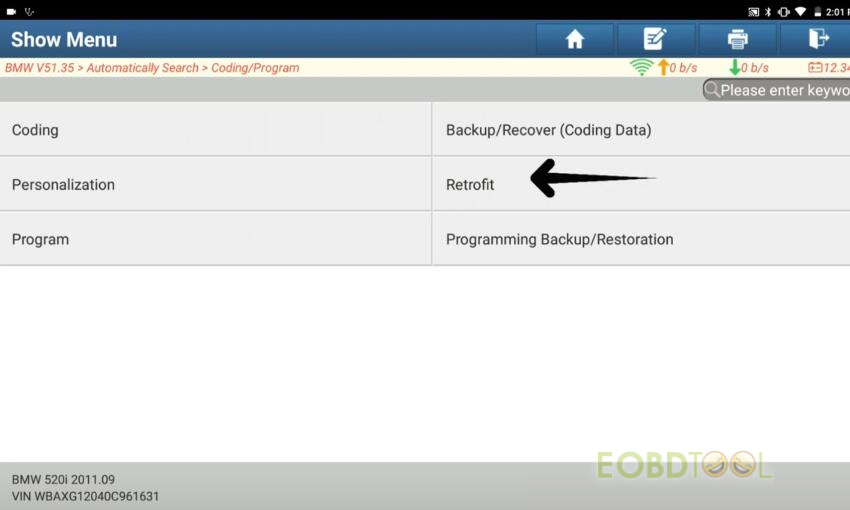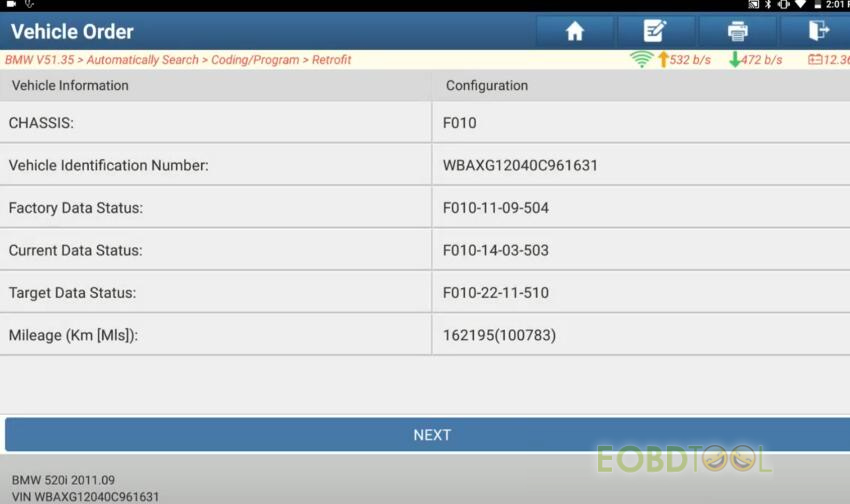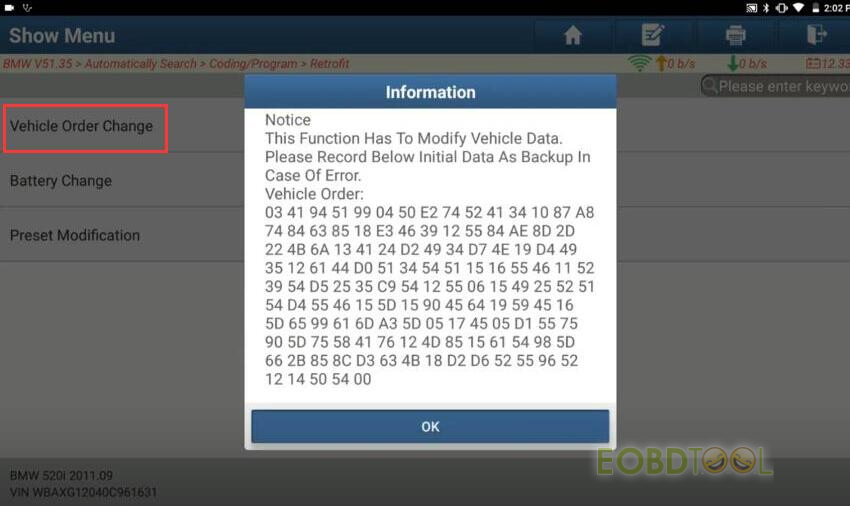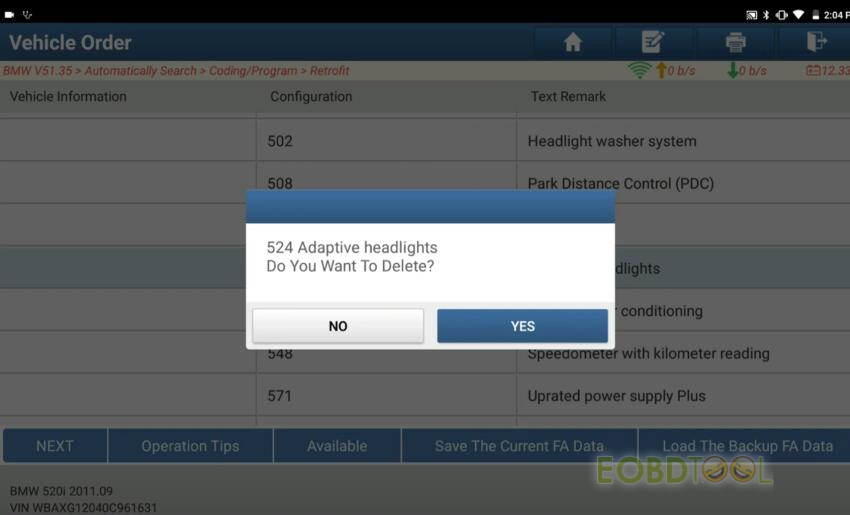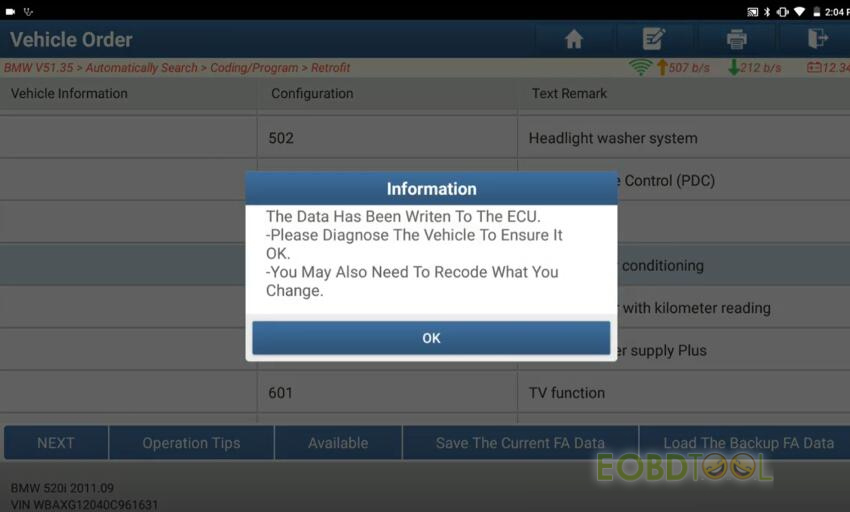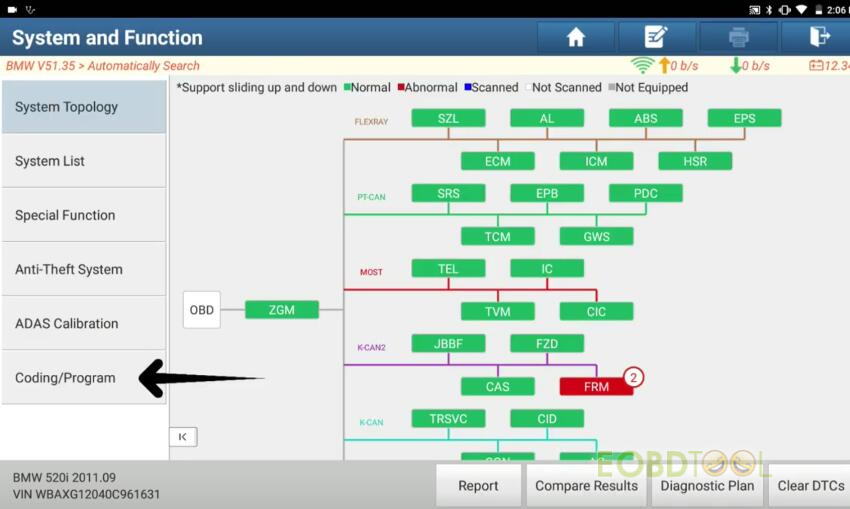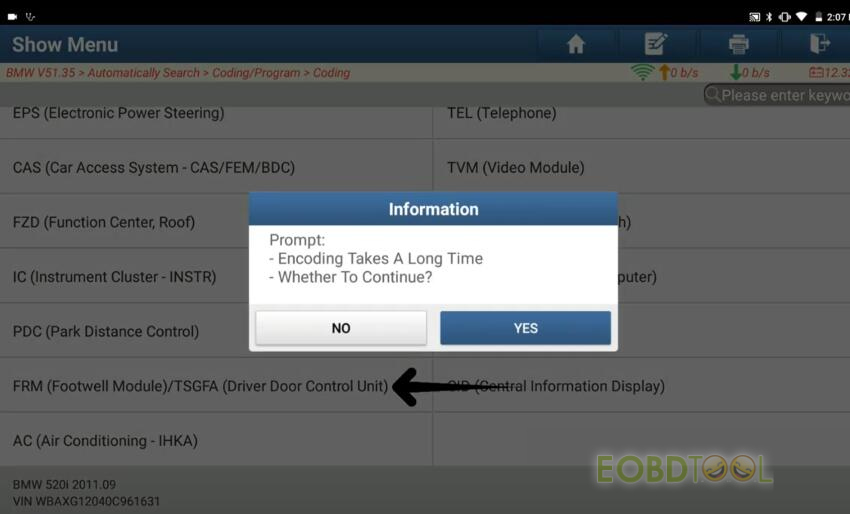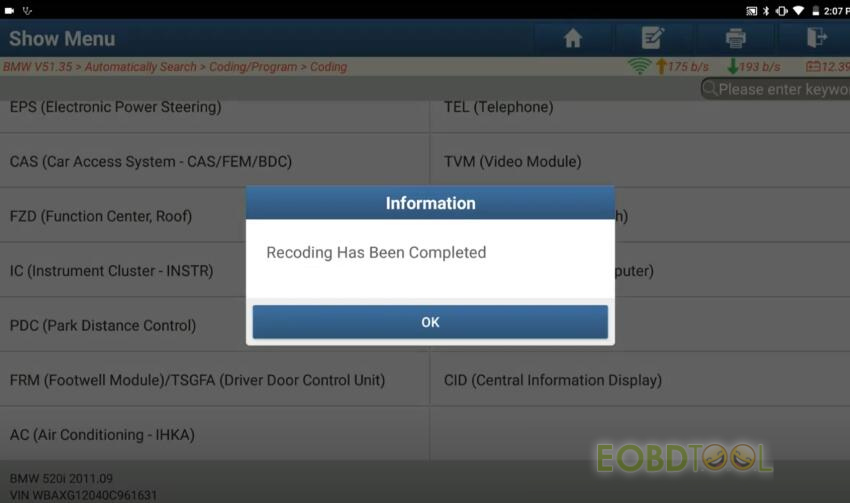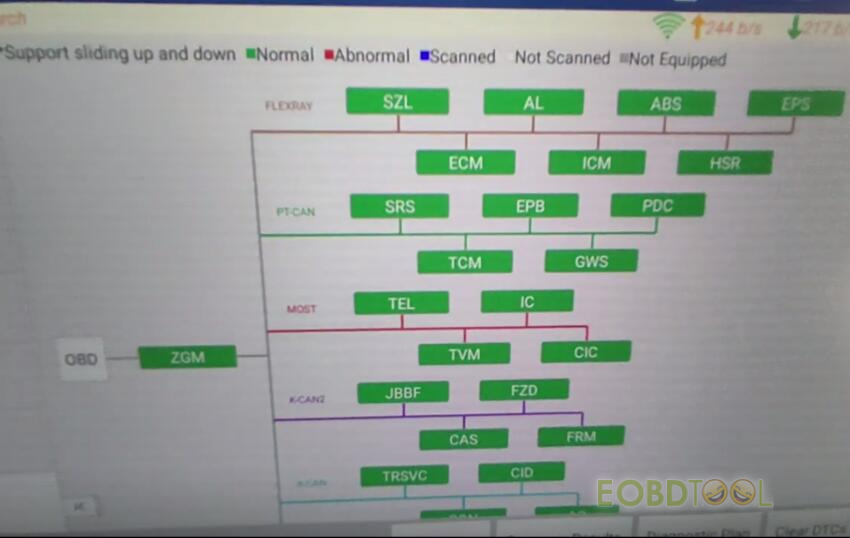博文
How to Use Launch X431 Scanner to Disable BMW Adaptive Headlight?
Tutorial:
How to use Launch X431 scanner to disable BMW adaptive headlight?
Car model:
BMW 2011 F10 520i
Issue:
Adaptive Headlights failure
Solution:
Use the Launch X431 scan tool to edit FA (change vehichle order) and disable BMW adaptive headlight.
The tool can be X431 V/V+, X431 Pro5, X431 PAD VII, X431 IMMO Plus/Elite, X431 Pro Elite, X431 CRP919E BT/CRP919X BT, X431 PRO3S+, etc.
Operation procedure:
Connect Launch scan tool and vehicle correctly
Select Local diagnose>> BMW>> BMW diagnostic software>> Automatically Search
Confirm the vehicle info (it’s BMW 520i 2011)
Next scan the all system, there are 3 fault codes on FRM module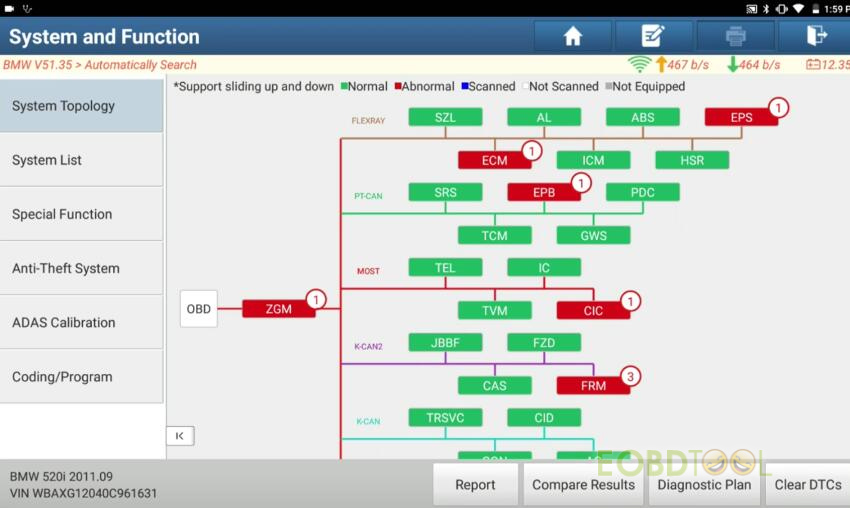
Headlight replace with aftermarket FA (vehicle order) need to edit
Select Coding/Program>> Retrofit
Confirm the vehicle info
Select Vehicle Order Change
Switch off ignition, wait approx.10s, then switch on ignition again
The function has to modify vehicle data, please record the initial data as backup in case of error.
Select 524 Adaptive Headlights and delete it
Check the old and new FA data, confirm to change it
Check the vehicle order what you want to write to ECU
Confirm to change vehicle order
Confirm vehicle is ready for programming
Write the data to ECU successfully
Diagnose the vehicle to ensure it’s ok, and also need to recode what you change
Back to the System and Function menu
Select Coding/Program>> FRM (Footwell Module)/TSGFA (Driver Door Control Unit)
Confirm to encode
Manually select the integration level of required encoded data
Recoding has been completed
Result:
Start the car and scan the system, there is no fault code now, and the Adaptive Headlights failure prompt disappears on the dashboard.
Launch scanner diasbled BMW Adaptive Headlights successfully.
Kindly notice:
After the above procedure finishes. There may still be a warning light or fault code displayed until the vehicle has completed a road test and the ignition switched off for 10 seconds and on.
免责声明:本文中使用的图片均由博主自行发布,与本网无关,如有侵权,请联系博主进行删除。
下一篇: Lonsdor K518 Pro Program BMW BDC Key via OBD Guide
全部作者的其他最新博文
- • 2025 Launch X431 Scan Tool Add-on Module Support List
- • PADFlash ECU Programmer Customer Feedback
- • How to Correct VW MQB RF7F01404/1406 Mileage with Yanhua ACDP2 and Module 34 on
- • How to Update Autel IM508S via SD Card?
- • Xhorse MCVI PRO J2534 Program and Diagnosis Vehicle Guide
- • Autel/OTOFIX Update BMW G-Chassis BDC2 Add Key IMMO Programming