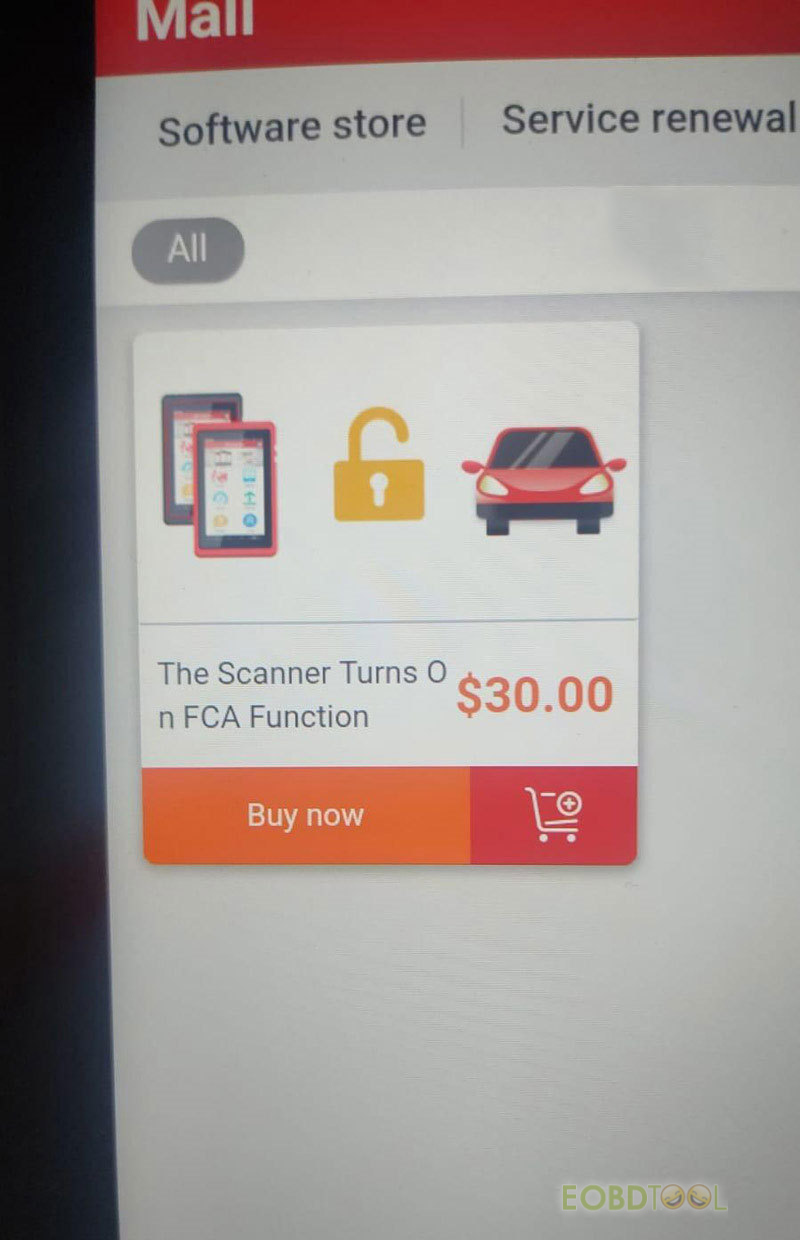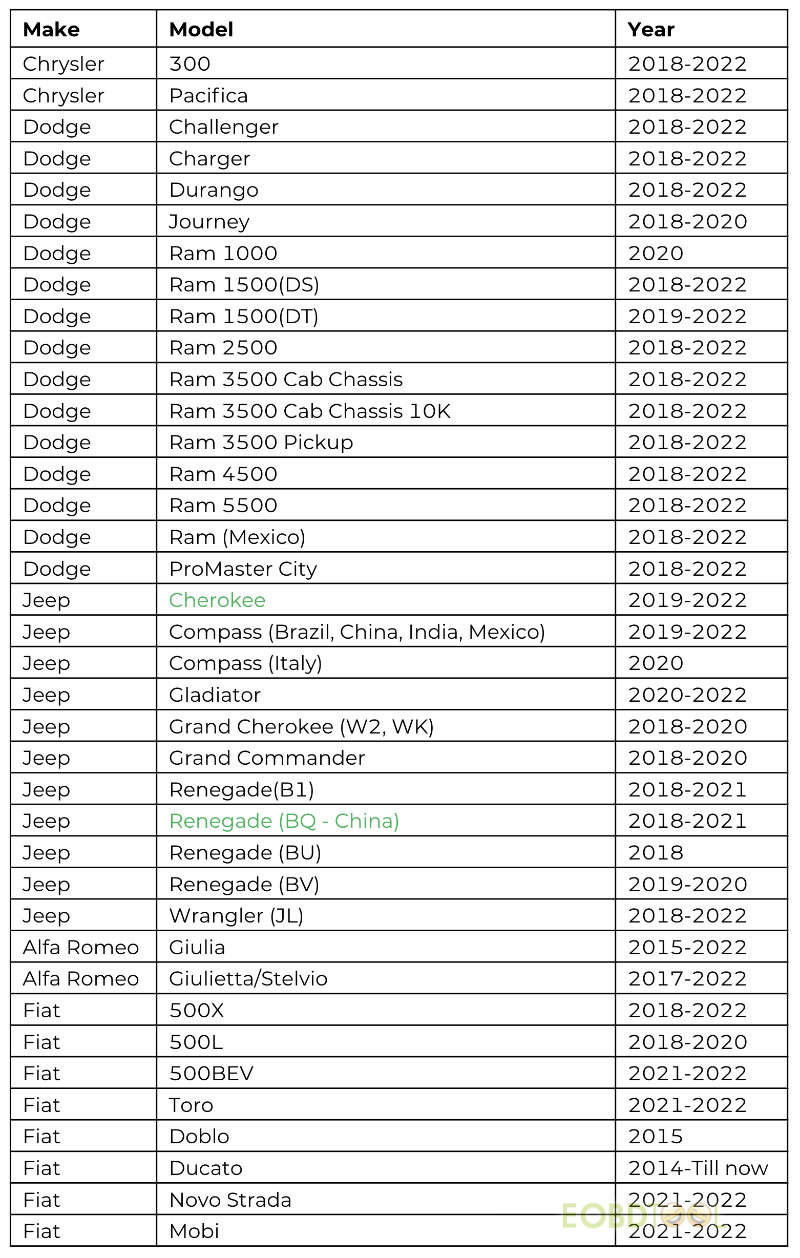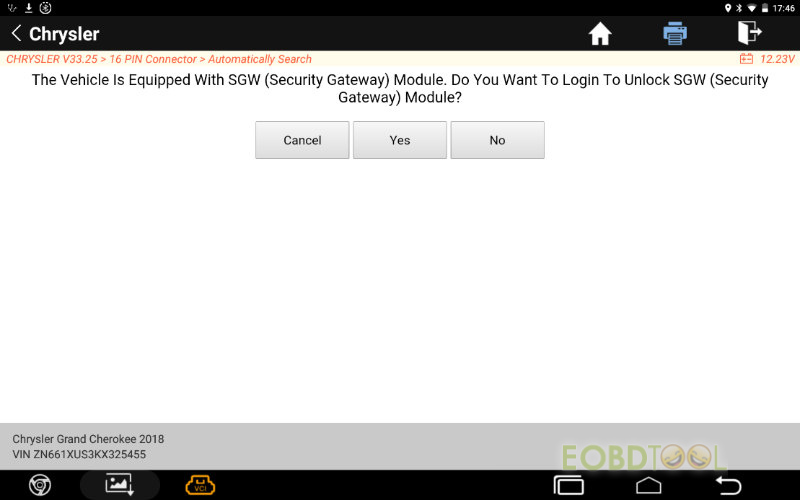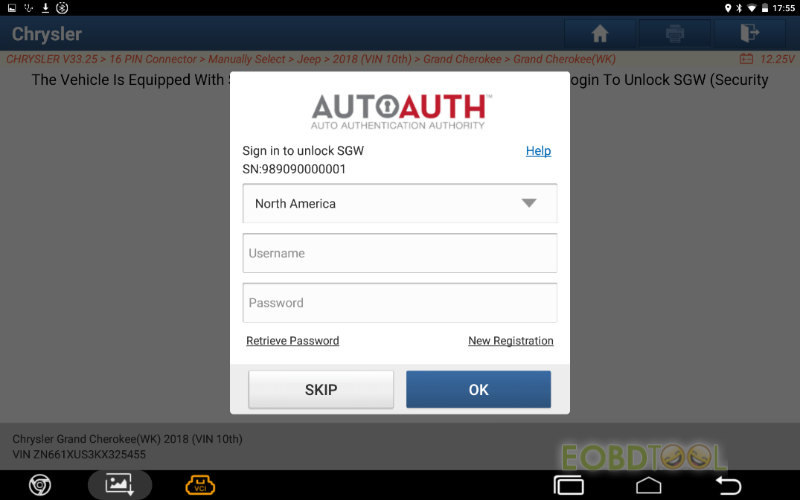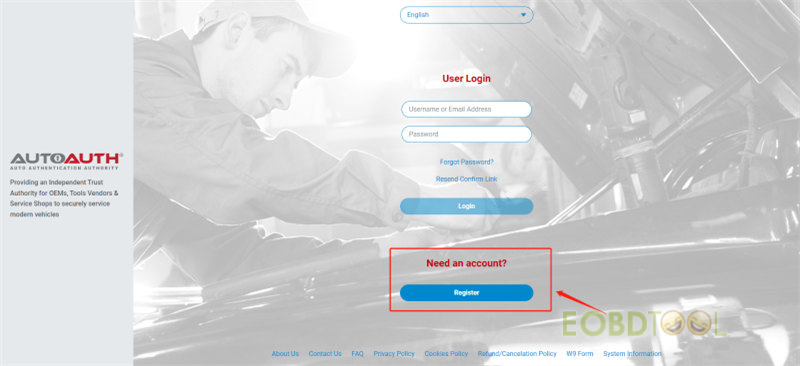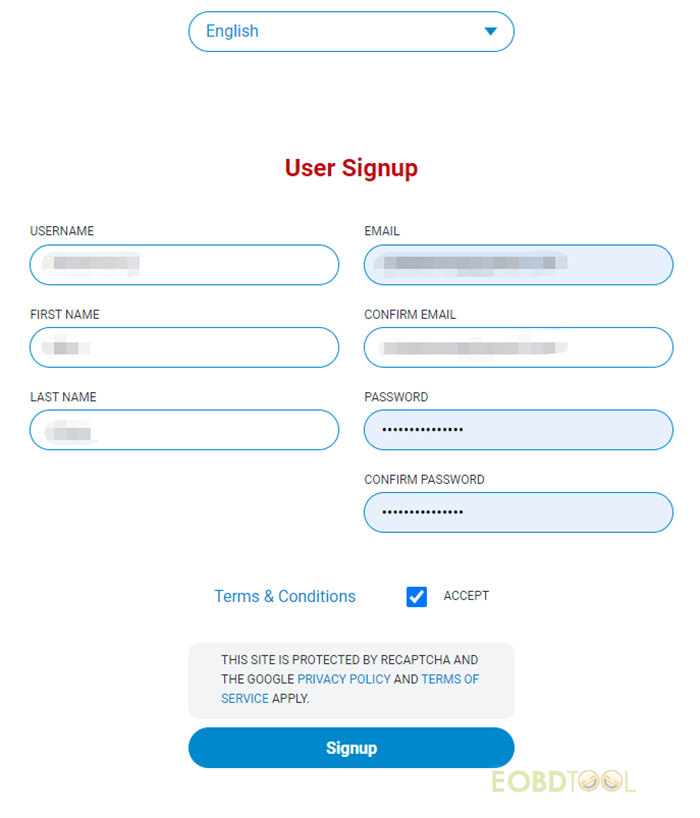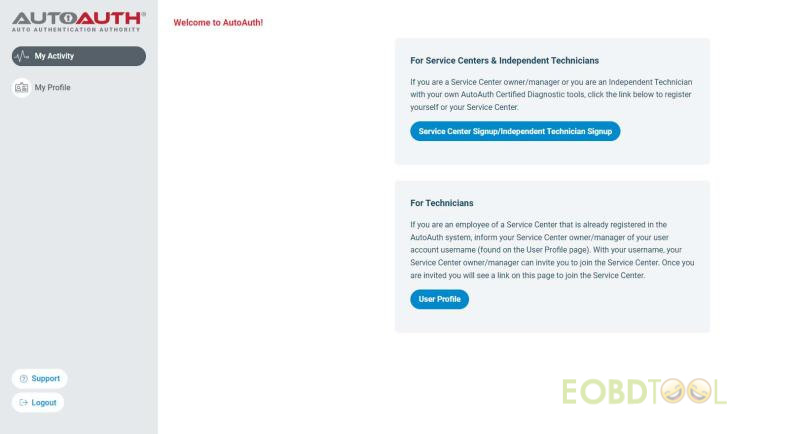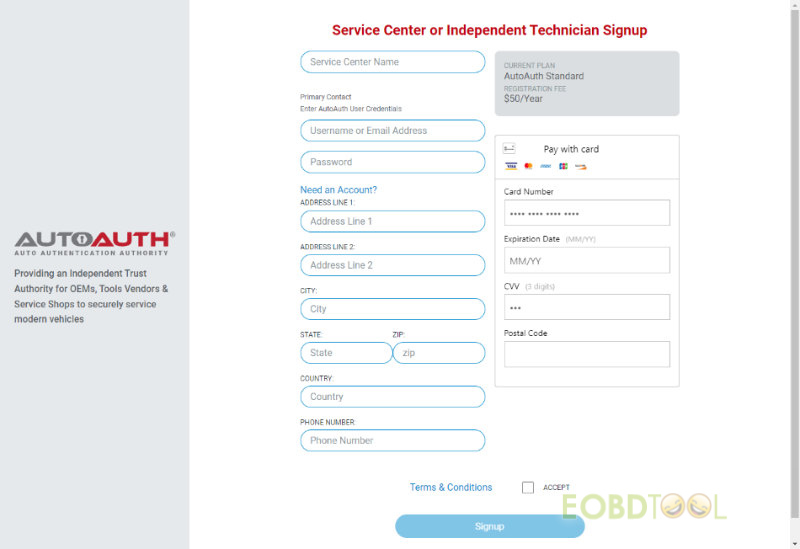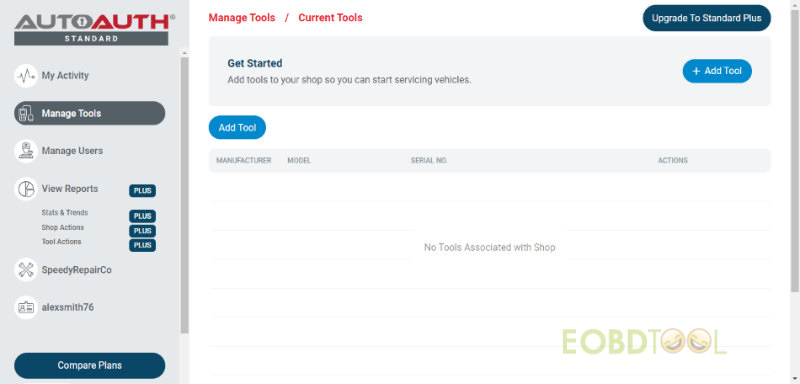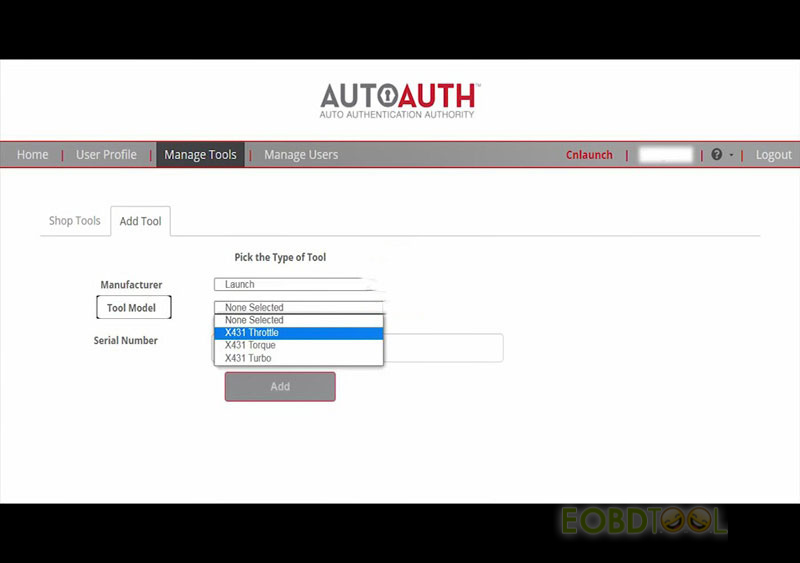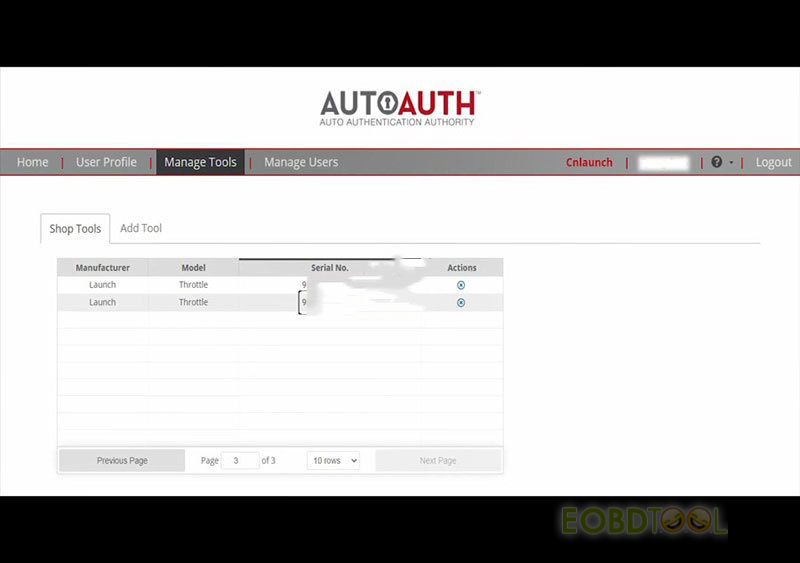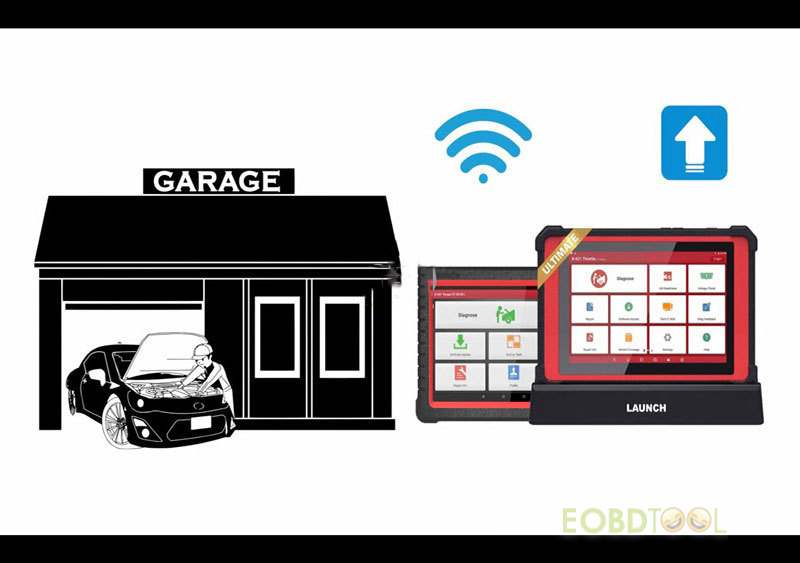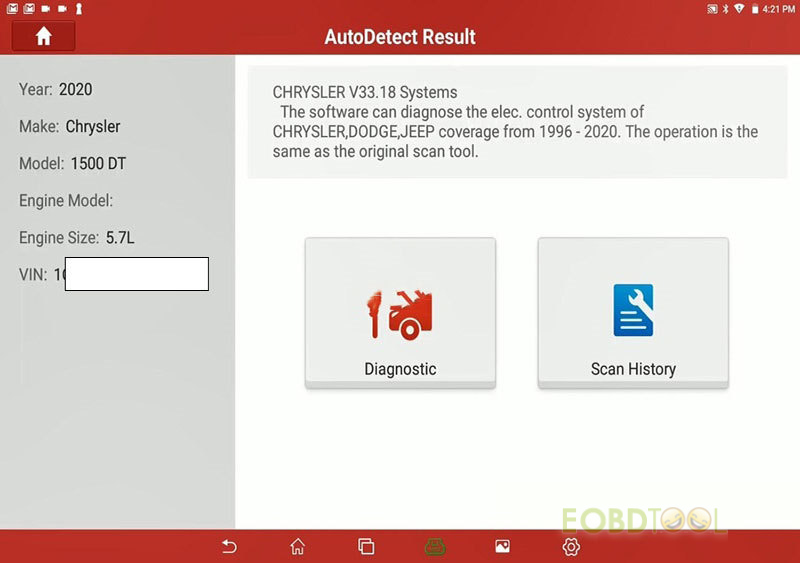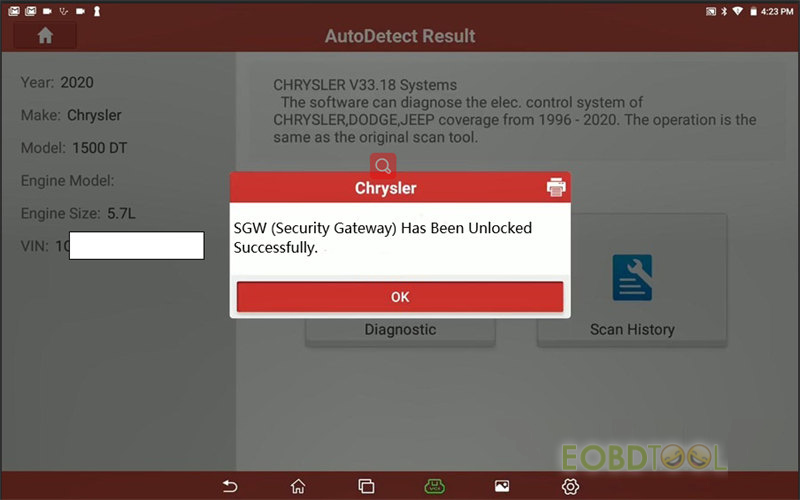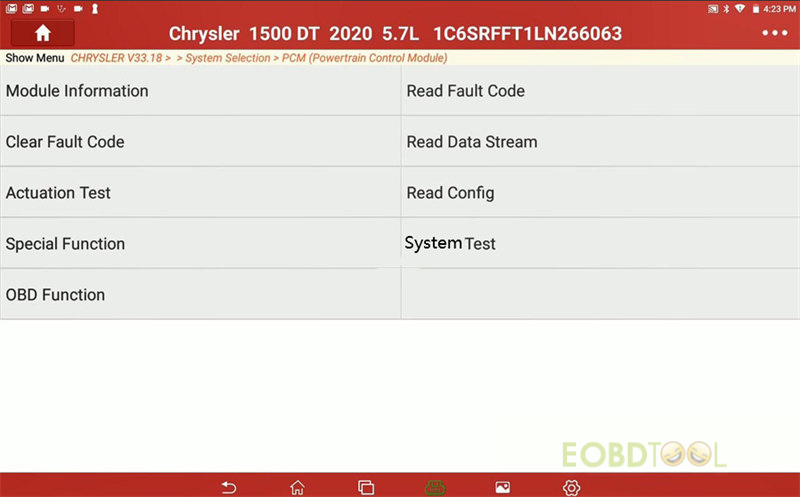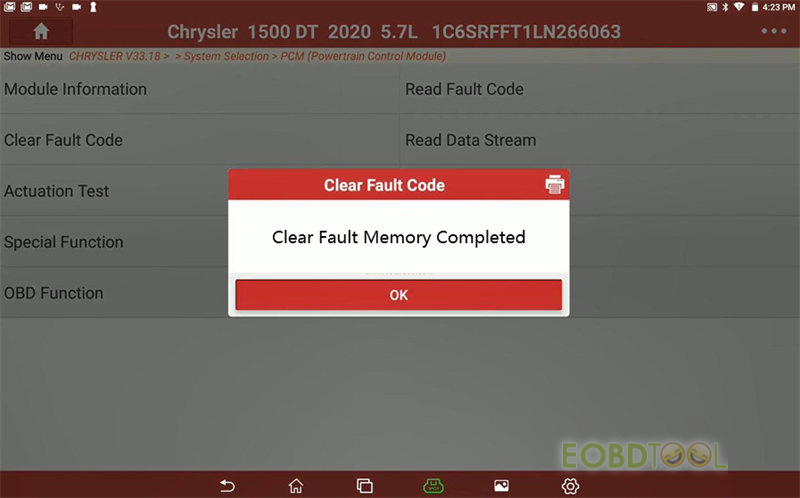博文
How to Unlock FCA SGW with Launch X431 Scan Tool?
Since 2018, FCA US has been equipped with a Security gateway firewall that is new to the car industry. To access this Gateway, the scan tool will need to be authorized by Auto Auth. Now Launch X431 Scan Tool also can obtain the authorization to the FCA US Gateway. It needs to register a user account with AutoAuth to enable your LAUNCH scan tool to communicate with the FCA SGW Authentication System and bypass the SGW, so as to perform diagnostics and bi-directional without using a bypass cable.
Which Launch Scan Tools are supported?
Launch X431 V, Launch X431 V+, X431 Pro5, X431 Pro3S+, X431 PROS V1.0, X431 IMMO Elite, X431 IMMO Plus, X431 PAD VII, X431 PAD V, X431 Throttle, X431 Torque, X431 Turbo
*X431 Pro Mini/Pros Mini supports FCA vehicles as well. Except for AutoAuth subscription, you will also need to pay for the function license ($30) on X431 “Mall” in app. X431 V/V+ and Pad series don’t need this.
If you are a shop owner, you need to register a user account as a technician, and then register your shop. (There is an annual $50 fee per shop).
1. This membership covers up to 6 users (this includes the owner).
2. Each additional user is $2/year.
3. There is a maximum of 100 users per shop.
4. There is a maximum of 100 scan tools per shop.
NOTE:
There are multiple packages on AutoAuth's website, and the shop owner can choose the one that best suits their needs. The payment is charged by AutoAuth directly. Launch is not involved in any transaction process.
If you are a technician, you can create an account using the AutoAuth software application for free, and then provide your username to the shop you work at, the shop’s account owner, and then add it to your workplace’s membership list. This way, you can use all of the tools registered under your shop’s account.
Which area is applicable?
The United States, Mexico, and Canada
Which vehicles are equipped with FCA SGW?
Chrysler, Dodge, Jeep, Alfa Romeo, and Fiat after 2017 and later
Check the detailed car model and year supported in the following image.
NOTE: The model coverage list is still being updated. If you have any questions, please feel free to contact us.
How to access the AutoAuth on Launch Diagnostic Tool?
Step 1: When you diagnose FCA models, it will appear the prompt “The vehicle is equipped with SGW (Security Gateway) Module. Do you want to log in to Unlock SGW (Security Gateway) module?” Click Yes.
Step 2: Log in to your AutoAuth account to unlock it
NOTE:
* The actual display of diagnostic tools shall prevail
* Once you log into AutoAuth on your Launch scan tool, your Approved Credentials will be Auto Stored in the Software
How to register AutoAuth account with Launch scan tool?
1.Access to https://webapp.autoauth.com/
2.Click REGISTER
3.Setup AutoAuth User Account – There is no payment until a user registers a service center (shop or technician).
Create a unique username
The username must be at least 8 alphanumeric characters starting with a letter. Usernames are lowercase.
Complete the user signup incl. the following items.
- First name
- Last name
- Email address
- Password
- Password confirmation
Accept the terms and conditions and click the “Signup” button
This will create your account and AutoAuth will send you an email to confirm your email address. You are required to click the link sent in email to confirm your email address. Once this is done, you can then log in to the AutoAuth portal to manage your account at the AutoAuth home page https://webapp.autoauth.com.
4.To pay for service, first log in to your account. You will see a welcome to AutoAuth message. Click “Service Center Signup/Independent Technician Signup”
You’ll be taken to the Service Center registration form.
Enter a name for your shop (This can be changed later.)
Enter your username (This cannot be changed later.)
Then enter your password, address, city, state, postal code, country, phone number, credit card number, your expiration date of your card and the CVV number of your card
Read the terms and conditions and tick “ACCEPT”
Check the box at the bottom to confirm you are not a robot
Click the “Signup” button at the bottom of the page
NOTE: The payment charge by AutoAuth directly, Launch is not involved in any transaction process.
After that, you will now have “Manage Tools” and “Manage Users” available in your menu at the left of the page as shown below:
The next step is to register your tool serial numbers.
5.After logging in as the shop owner, select “Manage Tools” from the left menu
Click the “+ Add Tool” button and Select the manufacturer of Launch
Select the model of your tool (X431 Throttle, X431 Torque, X431 Turbo…)
Enter the serial number for your tool
Click the “Add Tool” button, and then you may see the Launch X431 diagnostic tool in your list.
NOTE:
A Launch tool serial No. registered to a shop can be used by all registered shop users. However, a tool serial No. cannot be used by more than one shop.
After your Launch tools are added to your shop account, they are authorized by AutoAuth to unlock the secure gateway on vehicles. There is no delay after registering your serial numbers. Log in with the AUTOAUTH account to use.
Requirements to unlock the SGW vehicles with Launch X431 Tool:
Make sure you have a stable Internet connection and have updated your launch scan tool with the latest software and firmware update. As not doing this delays the diagnostic process and can prevent you from accessing the gateway.
Performs diagnostics and bi-directional without using a bypass cable:
Establish a connection with your Launch scanner to the vehicle via auto VIN detect or the manual Chrysler configuration.
Tap any Special functions, and the FCA will prompt you to log in to access the security gateway.
User authentication will be valid as long as the vehicle is keyed on an engine off and your VCI is connected to the vehicle with a stable Internet connection.
免责声明:本文中使用的图片均由博主自行发布,与本网无关,如有侵权,请联系博主进行删除。
下一篇: How to Solve Foxflash/KT200 Cannot Select Driver/ Language?
全部作者的其他最新博文
- • 2025 Launch X431 Scan Tool Add-on Module Support List
- • PADFlash ECU Programmer Customer Feedback
- • How to Correct VW MQB RF7F01404/1406 Mileage with Yanhua ACDP2 and Module 34 on
- • How to Update Autel IM508S via SD Card?
- • Xhorse MCVI PRO J2534 Program and Diagnosis Vehicle Guide
- • Autel/OTOFIX Update BMW G-Chassis BDC2 Add Key IMMO Programming