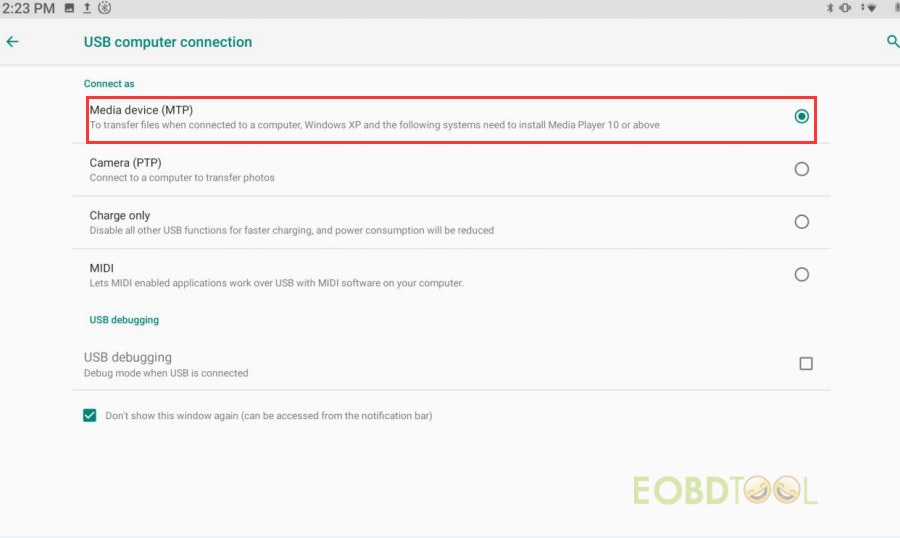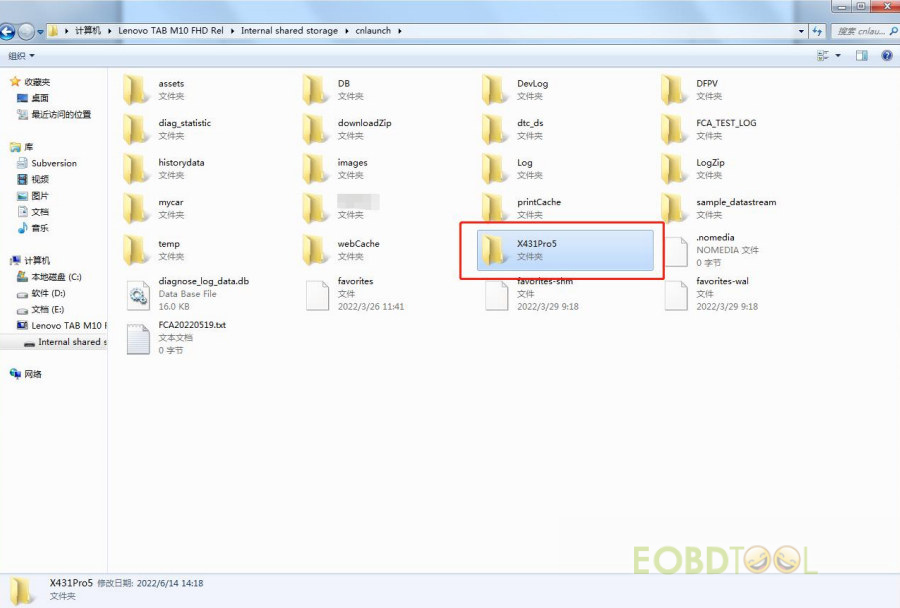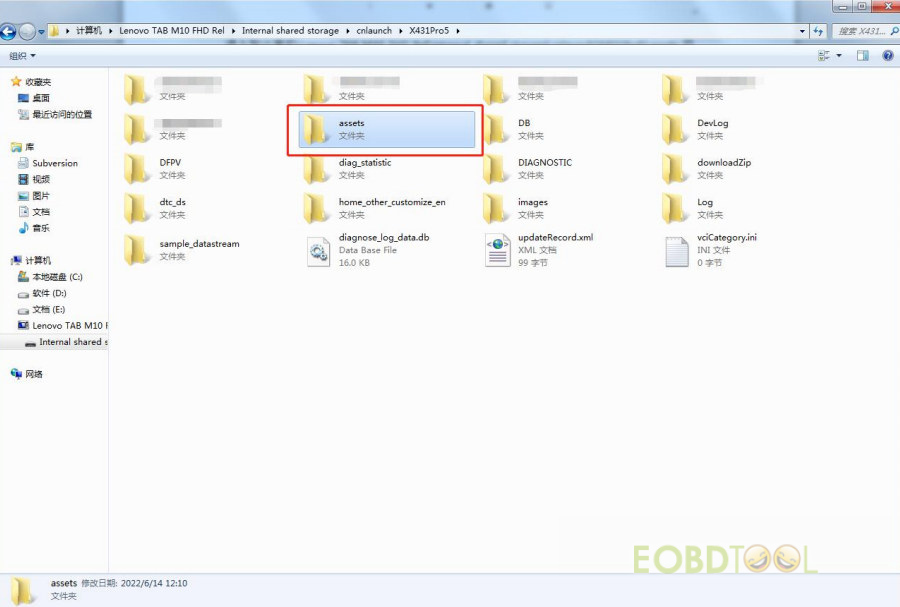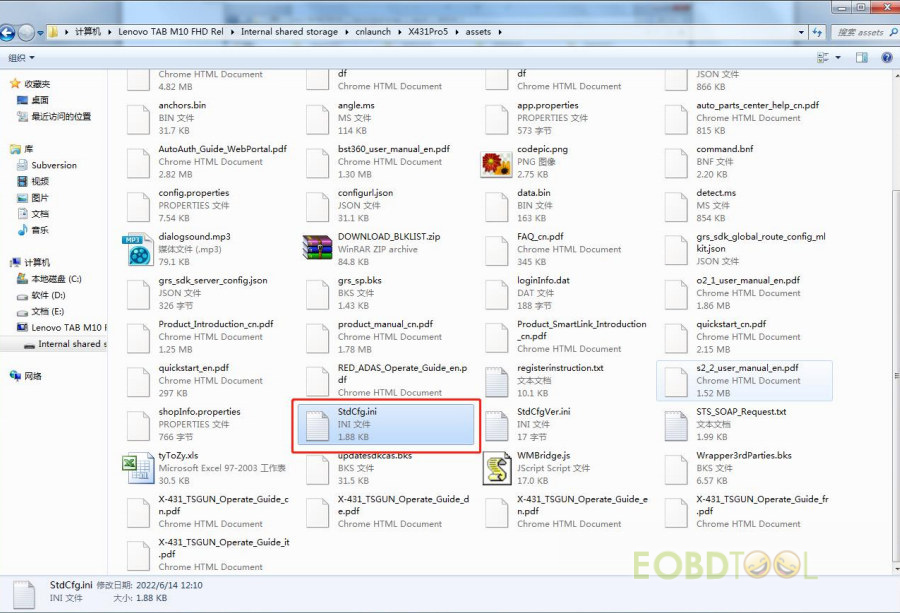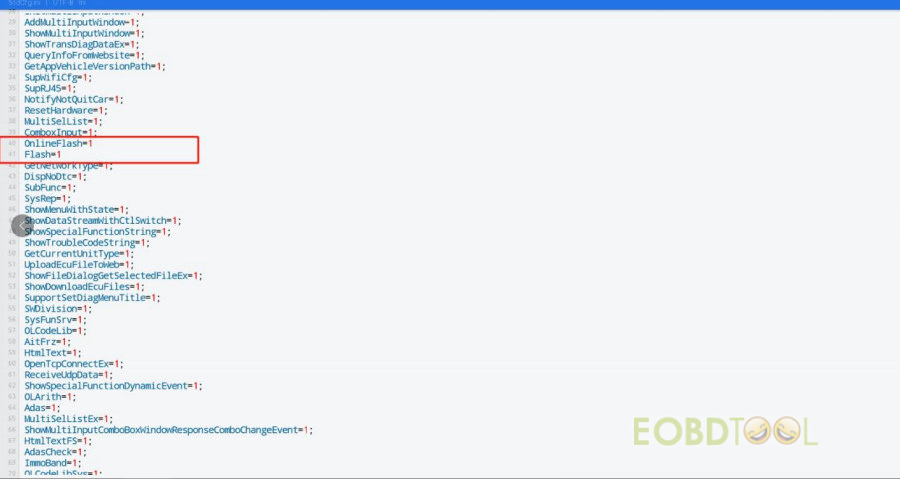博文
How to active Launch X431 Pro5 Online Programming for Benz and BMW?
Launch X431 Pro5 adds Mercedes and BMW online programming function in February 2023. It requires activation before using. Follow the guide below to activate soon.
Kindly notice:
Currently, Spain, Portugal and Canada these areas are restricted from using the feature.
Devices in other regions can be set according to the following method for online programming. The overseas online programming menu will not be displayed on the home page, and you need to enter the corresponding diagnostic software to have the corresponding menu.
How to set (activate) online programming function?
Step 1: Connect the computer and X431 Pro 5 via a USB cable, and set the USB connection method to “Media device (MTP)”
Step 2: Enter the computer and find the file named “StdCfg.ini.” in the directory (\Lenovo TAB M10 FHD Rel\Internal shared storage\cnlaunch\X431Pro5\assets).
Step 3: Open and edit “StdCfg.ini” with a text editor, find two fields “OnlineFlash=0” and “Flash=0”, the default value is 0, indicating that the diagnostic software does not support online programming, click the corresponding field, change the value to 1, and save.
- Find OnlineFlash and Flash
- Change OnlineFlash=0 to OnlineFlash=1
- Change Flash=0 to Flash=1
After saving successfully, the corresponding value will change to 1, as circled in the figure below, indicating that the diagnostic software can support the online programming function.
Note: Do not change the original number of lines, and do not change other contents.
Save it after modifying the value.
For more info of Launch X431 Pro5 diagnostic tool, please view Launch X431 PRO 5 FAQ: Update, Online Program, Special Function, Comparison…
免责声明:本文中使用的图片均由博主自行发布,与本网无关,如有侵权,请联系博主进行删除。
下一篇: Creator C310+ BMW Diagnosis and Special Function Car List (Newest)
全部作者的其他最新博文
- • 2025 Launch X431 Scan Tool Add-on Module Support List
- • PADFlash ECU Programmer Customer Feedback
- • How to Correct VW MQB RF7F01404/1406 Mileage with Yanhua ACDP2 and Module 34 on
- • How to Update Autel IM508S via SD Card?
- • Xhorse MCVI PRO J2534 Program and Diagnosis Vehicle Guide
- • Autel/OTOFIX Update BMW G-Chassis BDC2 Add Key IMMO Programming