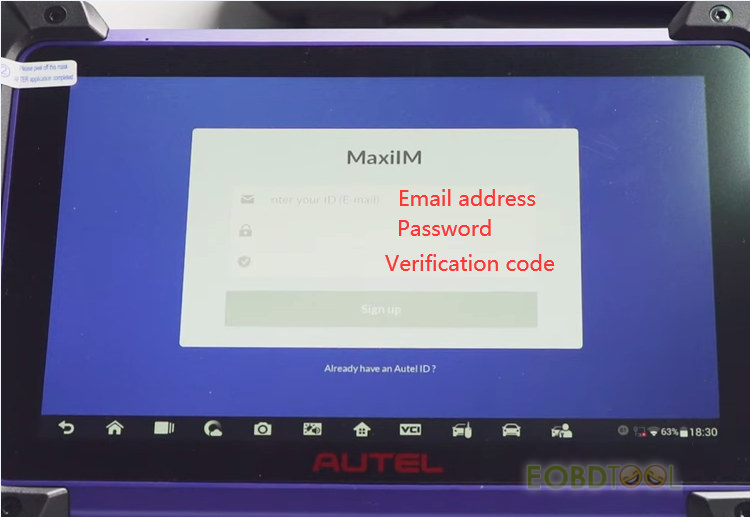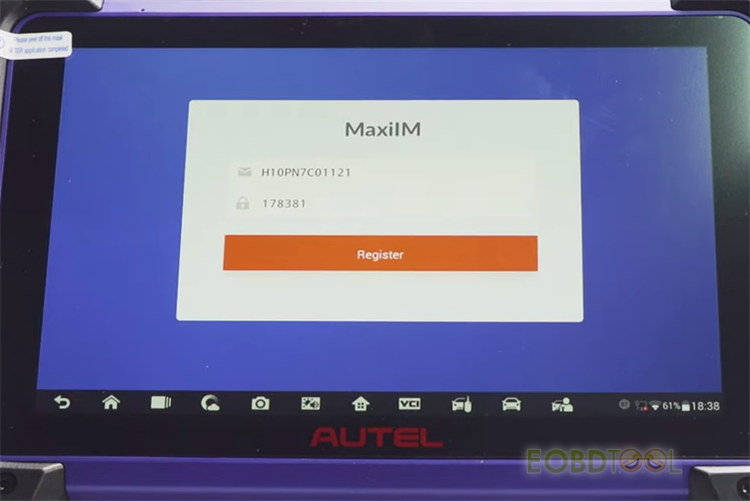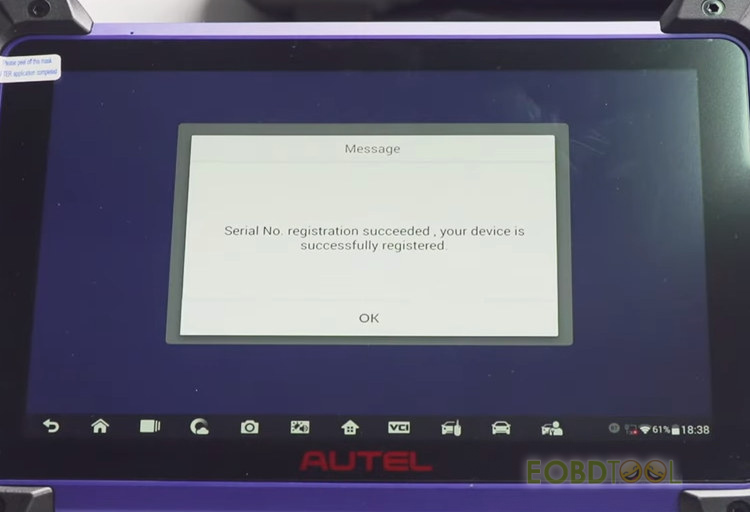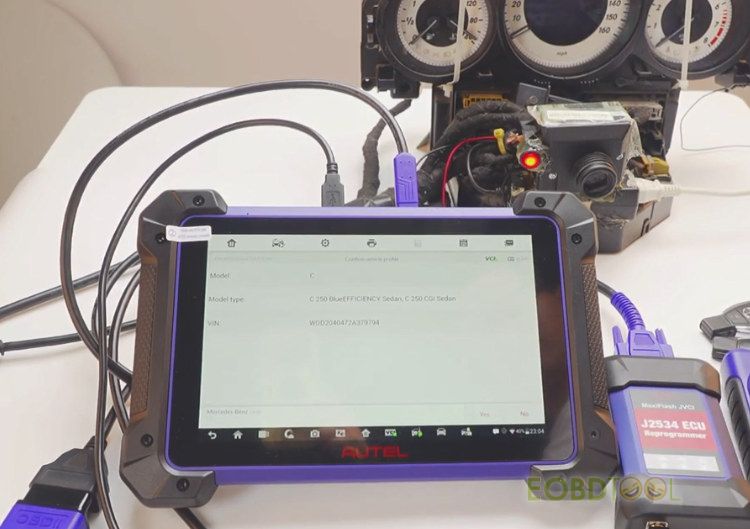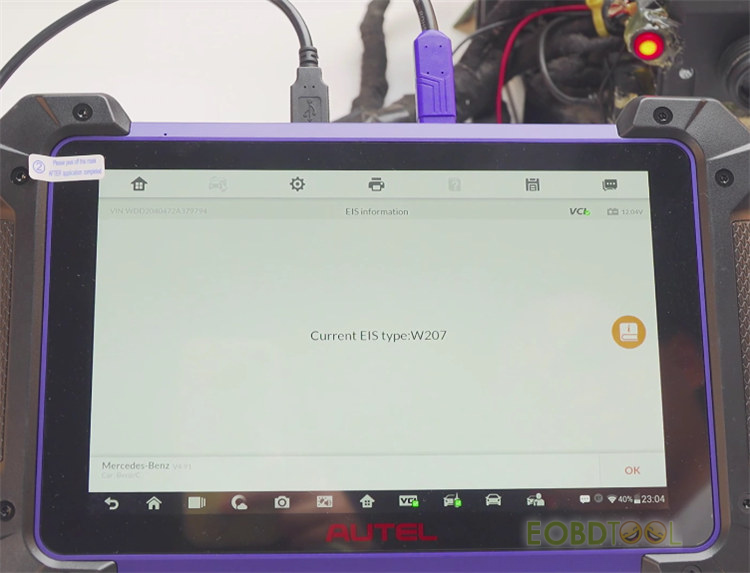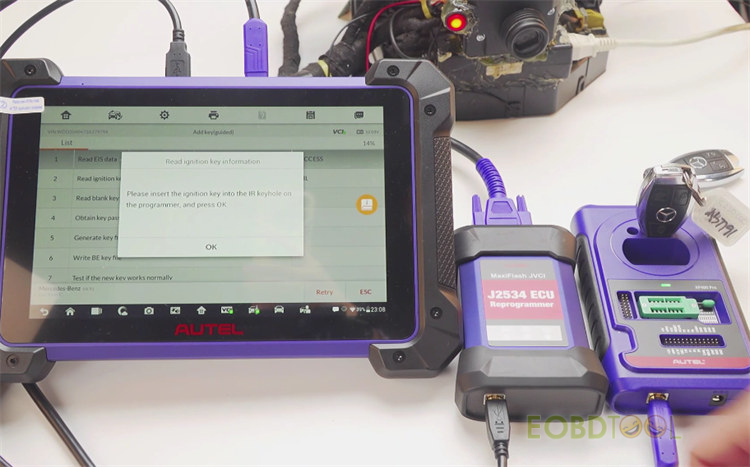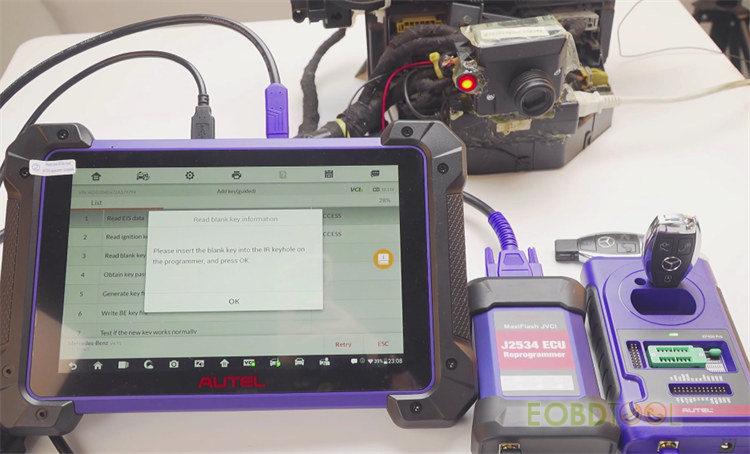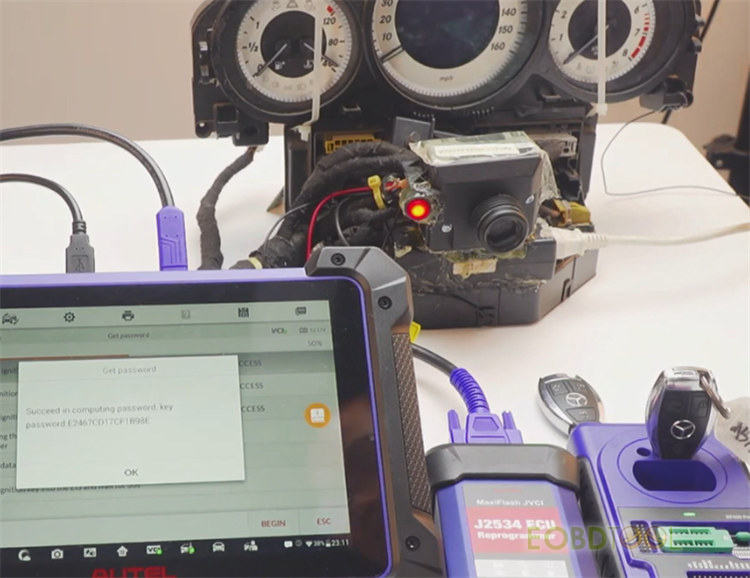博文
Mercedes Benz Keys Added by Autel IM608 Pro and VVDI BE Key Pro (Yellow Color)
Tutorial: Autel IM608 Pro and VVDI BE Key Pro Yellow Color Version add new key to Mercedes- Benz W207 2008-2014 on bench in 7 steps.
Preparation:
Autel MaxiIM IM608 Pro full version (with XP400 Pro and J2534 ECU Reprogrammer)
Xhorse VVDI BE Key Pro Yellow PCB with 3 button key shell
Original Benz key
Mercedes-Benz W207 dashboard
Autel IM608 Pro= Autel IM608+ XP400 Pro= Autel IM508+ XP400 Pro
IM608pro just can be used on US ONLY, it has IP restriction, but IM508/IM608+XP400PRO No IP limit.
VVDI BE Key Pro Green vs. BE key yellow:
- PCB color difference.
- Yellow PCB is without 200 bonus points (which is equal to 1 BGA token)
Autel IM608 Pro Registration:
Before operation, create an Autel ID and register IM608 Pro for the first time to use.
Go to Settings >> System settings >> Wi-Fi to select an available network to connect
Create an Autel ID >> Enter email, password, verification code >> Sign up
Click Register to complete IM608 Pro serial No. registration
Autel IM608 Pro Update:
- Update software
This is the most important step: ensure your software is up to date.
Update >> System program >> Car brand
- Update Firmware
Connect J2534 to power
Connection mode >> BT >> Pair
Searching device via Bluetooth to connect J2534
Update >> Update now
Note: do not leave the update screen until update is completed.
Autel IM608 Pro and VVDI BE Key Pro add Benz key:
https://www.youtube.com/embed/R9IK9Awv-pw
Connect Autel IM608 Pro to the vehicle correctly
Insert the Xhorse VVDI BE Key Pro into EIS to test, doesn’t work
Go to IM608 tablet
Tap IMMO>> Accept the disclaim>> Mercedes- Benz>> Automatic selection
Tap read to read out the VIN automatically
Confirm the vehicle info
Tap 2008-2014>> Hot function>> Add key (guided)>> On bench>> Auto scan
Detect the current EIS type is W207
Perform key adding process
- Read EIS data
- Read ignition key information
Insert the ignition key into the IR keyhole on the Autel IM608 Pro programmer
This ignition key is a smart key, press Yes to continue
Confirm the IMMO status (the existing keys number is 4 and key is smart key)
- Read blank key information
Put the VVDI BE Key Pro close to the IM608 programmer remote reception position and press any button of the key
Insert this blank key into the IR keyhole on the programmer
- Obtain key password
There is not a key password, press OK to enter password calculation process
Insert the ignition key into the EIS and wait for 5s
Pull the ignition key out
Insert the ignition key into the EIS and wait for 2s
After pulling the ignition key out, insert it into the IR keyhole on the programmer
Collecting data and calculating password
Calculate password successfully
Insert the ignition key into the EIS and wait for 30s
Password calculation is completed
- Generate key file
Insert the blank key into the IM608 programmer IR keyhole
Detecting key
- Write BE Key file
- Test if new key works normally
Insert the Xhorse VVDI BE Key Pro Yellow version added into the EIS to check, works normally
Done!
免责声明:本文中使用的图片均由博主自行发布,与本网无关,如有侵权,请联系博主进行删除。
下一篇: What is Vgate Battery Assistant? How to Use?
全部作者的其他最新博文
- • 2025 Launch X431 Scan Tool Add-on Module Support List
- • PADFlash ECU Programmer Customer Feedback
- • How to Correct VW MQB RF7F01404/1406 Mileage with Yanhua ACDP2 and Module 34 on
- • How to Update Autel IM508S via SD Card?
- • Xhorse MCVI PRO J2534 Program and Diagnosis Vehicle Guide
- • Autel/OTOFIX Update BMW G-Chassis BDC2 Add Key IMMO Programming