切换至摄影模板
博文
SVCI ING Software Match failed Problem Solved
|
One customer gave feedback that when he run SVCI ING Software- BAOCHI Cloud Diagnostic, he couldn’t sign in to the program. The server denied the connection. The program prompted ‘Match failed, please check the equipment. Click anywhere, refresh and try again’ as shown in the following figure.
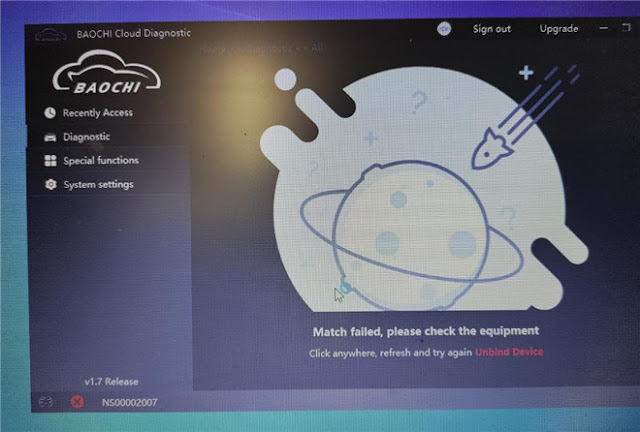
For this problem, eobdtool.co.uk engineer gave the solution.
The reason is that the SVCI ING device is not connected with the computer.
The correct connection diagram:
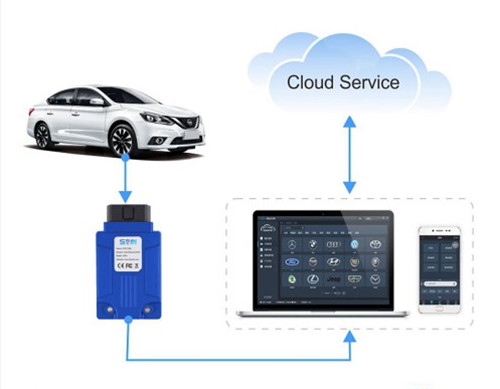
Please follow the step-by-step guide to connect properly as below.
Step 1: Plug the SVCI ING device into the vehicle’s OBD interface and start the vehicle
Step 2: Connect SVCI ING to the computer via the USB cable
Step 3: Plug the SVCI ING Bluetooth dongle into the computer

Step 4: Click “Add a Bluetooth device” on the computer
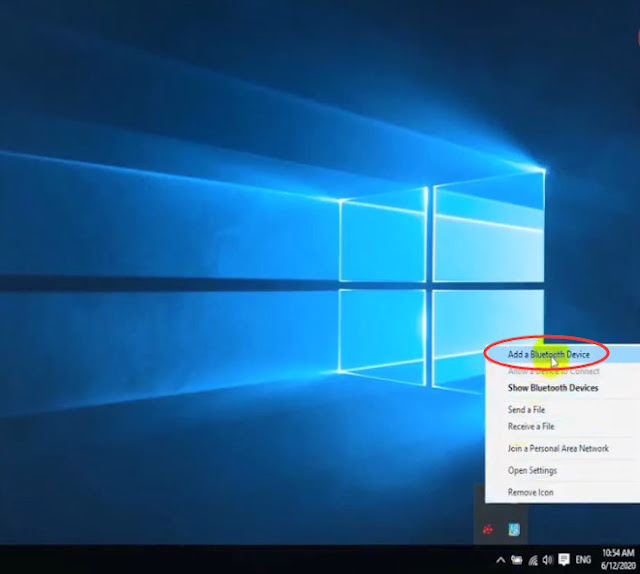
Step 5: The Bluetooth state is on, and the PC will discover the Bluetooth device automatically, and then pair.
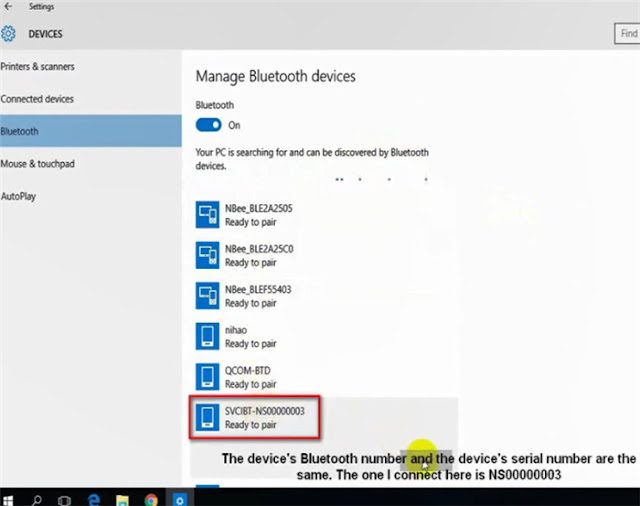
Step 6: Run BAOCHI Cloud Diagnostic software
Login with your available email and password have been registered
If you don’t have an account, sign up firstly.
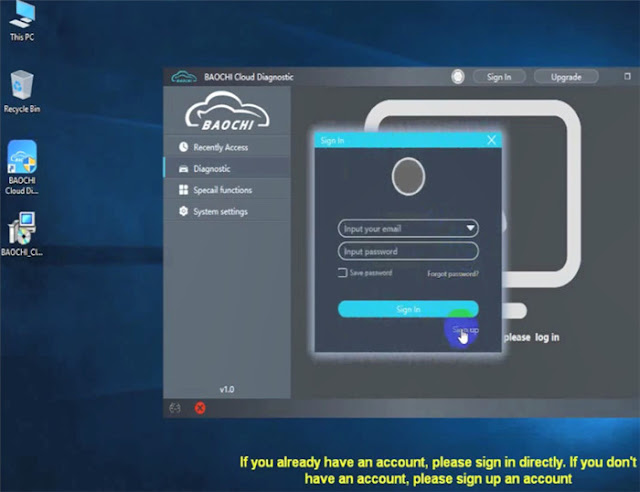
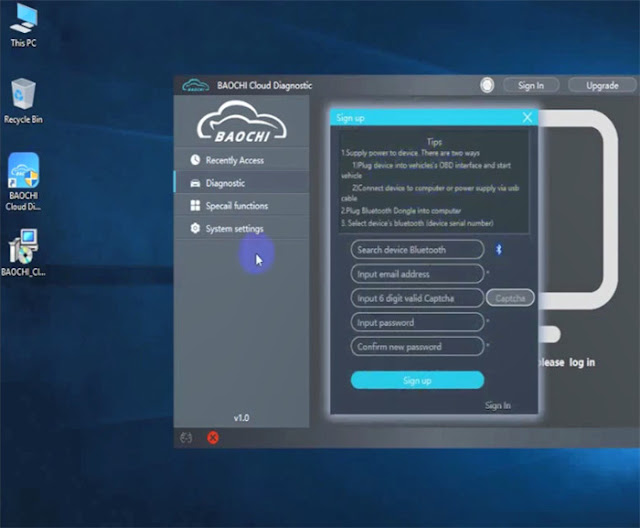
Then you can perform the function you need.
Reference: SVCI ING Program Nissan TCM Module Quick Guide
For further problems, please contact our customer service.
WhatsApp/ Hotline: +86 159 7293 3706
Skype: Eobdtool.co.uk
Email: sales@eobdtool.co.uk
UK Professional OBD2 Tools Online Shop
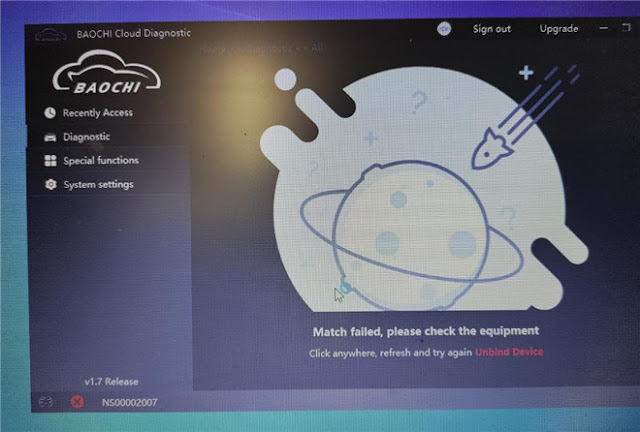
For this problem, eobdtool.co.uk engineer gave the solution.
The reason is that the SVCI ING device is not connected with the computer.
The correct connection diagram:
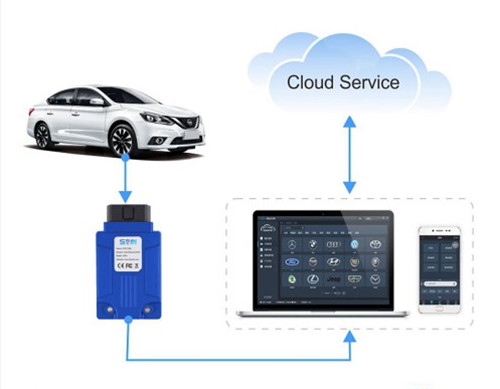
Please follow the step-by-step guide to connect properly as below.
Step 1: Plug the SVCI ING device into the vehicle’s OBD interface and start the vehicle
Step 2: Connect SVCI ING to the computer via the USB cable
Step 3: Plug the SVCI ING Bluetooth dongle into the computer

Step 4: Click “Add a Bluetooth device” on the computer
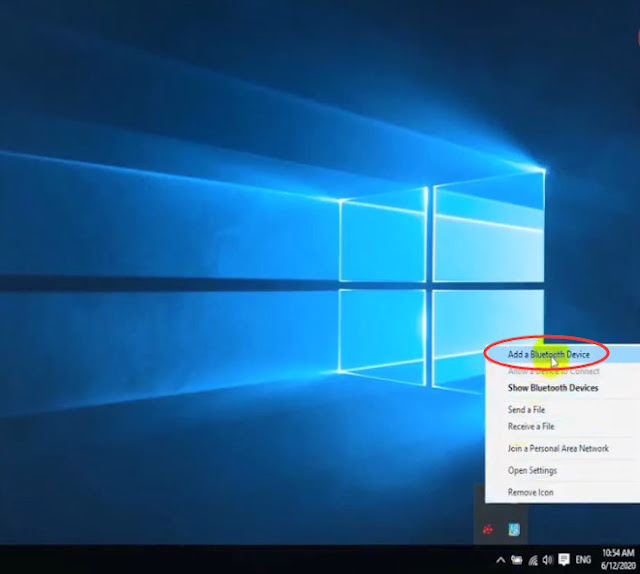
Step 5: The Bluetooth state is on, and the PC will discover the Bluetooth device automatically, and then pair.
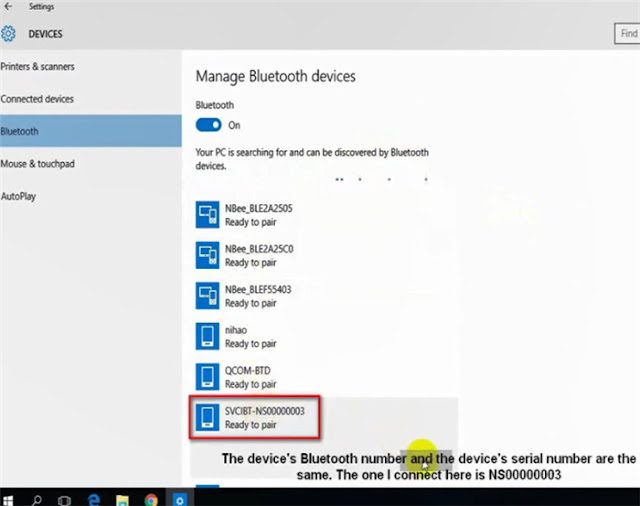
Step 6: Run BAOCHI Cloud Diagnostic software
Login with your available email and password have been registered
If you don’t have an account, sign up firstly.
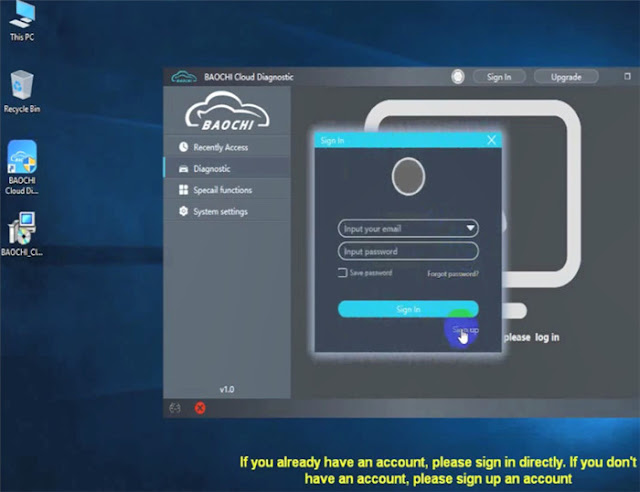
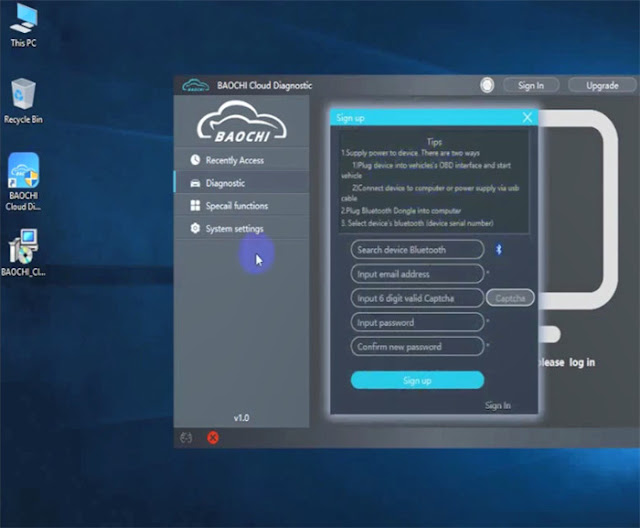
Then you can perform the function you need.
Reference: SVCI ING Program Nissan TCM Module Quick Guide
For further problems, please contact our customer service.
WhatsApp/ Hotline: +86 159 7293 3706
Skype: Eobdtool.co.uk
Email: sales@eobdtool.co.uk
UK Professional OBD2 Tools Online Shop
免责声明:本文中使用的图片均由博主自行发布,与本网无关,如有侵权,请联系博主进行删除。
上一篇:
1.21 PCMtuner Account FAQs: What can do? How to register/activate?
下一篇: Free Download SVCI J2534 Ford IDS V125
下一篇: Free Download SVCI J2534 Ford IDS V125
全部作者的其他最新博文
- • How to Read and Write Mercedes CRD3.10 with PADFLASH ECU Programme via OBD ?
- • How to Clone VW POLO ID48 Chip with Launch X431 IMMO Elite and X431 Key Programm
- • How to Install & Activate PADFLASH Software on Windows 10?
- • OBDSTAR MT203 CAN Driver/Gateway Simulator User Guide
- • Xhorse Bonus Points and Tokens Everything You Need to Know
- • How to Active Launch SmartLink HD Commercial Vehicle Privileges?




