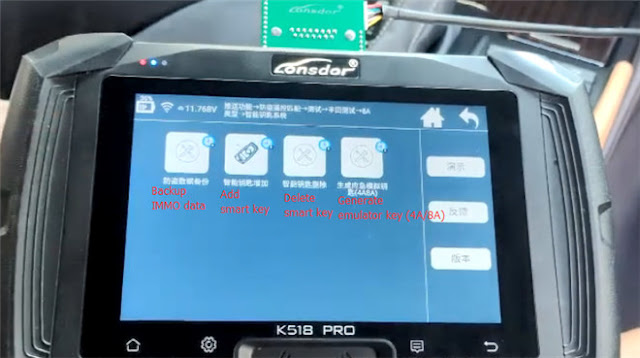切换至摄影模板
博文
Lonsdor ADP 4A/8A Adapter Tutorial: Toyota Lexus Smart Key Programming
||
This tutorial introduces how to use Lonsdor super ADP 8A/4A Adapter with K518 to perform smart key programming on TOYOTA/Lexus (2017-2021) without PIN and TOYOTA AKL license.
Something important to know:
What needs to be prepared:
Toyota/Lexus car (e.g. LEXUS es260)
Lonsdor K518S/K518ISE key programmer (e.g. Lonsdor K518 Pro (CN), support the same function)
Lonsdor LKE Smart Key Emulator 5 in 1
Lonsdor Super ADP 8A/4A Adapter (incl.ADP-25 adapter+ 27P harness+ 24P harness)

How to do:
Connection:
Locate the smart box
Lexus ES260 smart box location:
Under the passenger-seat compartment
Lexus LS500 smart box location:
Under the left-hand side of the driver's seat


1. Backup IMMO data
Enter the backup IMMO data menu, and make sure all device connections and networks are good.
Read the software number
Input a file name to save the data
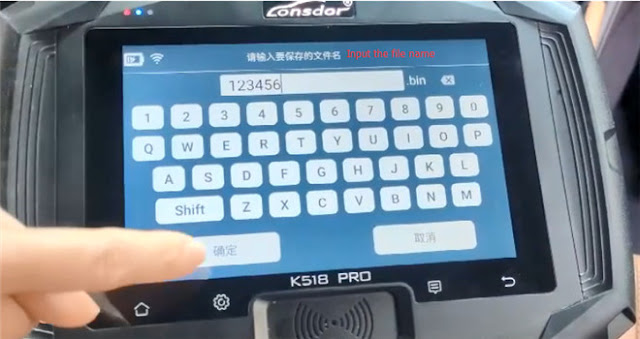
Note: remember the file name, and it will be used in key adding and deleting.
2. Generate emulator key AKL (8A/4A)
Make sure the network connection is normal
Select the file has just been saved
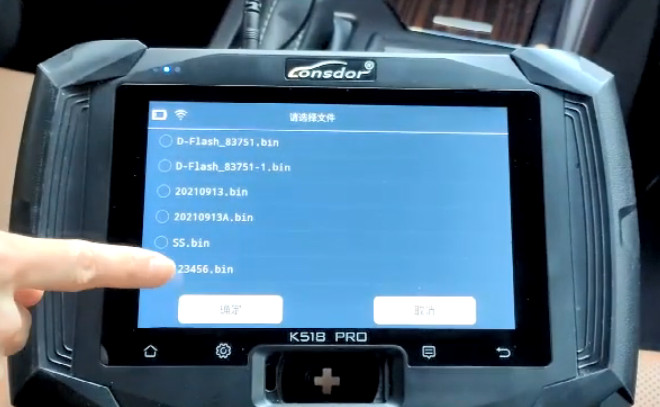
Plug the antenna adapter into K518 Pro (Chinese version)
Note: For K518, you should plug the Lonsdor LKE emulator key into the host port of the K518. (Antenna adapter has the same function as LKE emulator)
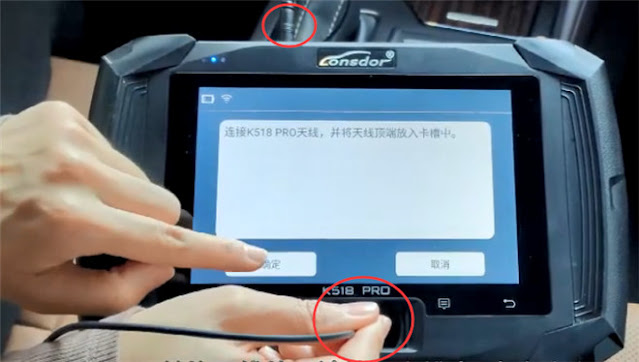
Wait a moment to generate key
Emulator key is generated successfully, then use the emulator key to turn on ignition switch and enter the key matching function to add new key
Use the top of the emulator key to press the start button twice
Start the car successfully

3. Add smart key
Make sure the network connection is normal and the original smart box has connected to the vehicle
Use a registered original key or emulator key to add new key
Turn the ignition switch on
Read out the software number
Turn off the ignition switch, and open the dual flashing lights
Select 'Load the smart box DFlash file to get 12-digit PIN code'
Something important to know:
- Lonsdor ADP adapter must be used with K518ISE/K518S key programmer.
- ADP adapter can replace TOYOTA AKL license.
- For TOYOTA/LEXUS all keys lost programming, Lonsdor LKE emulator key is required to work with ADP adapter.
- For TOYOTA/LEXUS new key adding, does not require LKE emulator key.
Toyota/Lexus car (e.g. LEXUS es260)
Lonsdor K518S/K518ISE key programmer (e.g. Lonsdor K518 Pro (CN), support the same function)
Lonsdor LKE Smart Key Emulator 5 in 1
Lonsdor Super ADP 8A/4A Adapter (incl.ADP-25 adapter+ 27P harness+ 24P harness)

How to do:
Connection:
Locate the smart box
Lexus ES260 smart box location:
Under the passenger-seat compartment
Lexus LS500 smart box location:
Under the left-hand side of the driver's seat

- Connect Lonsdor ADP 8A/4A Adapter to K518 programmer interface
- Disconnect the interface between the smart box and the car, then connect smart box and ADP adapter via the professional harness
- Connect ADP adapter to the OBD port of vehicle
- Make sure K518 key programmer WiFi connection is good

1. Backup IMMO data
Enter the backup IMMO data menu, and make sure all device connections and networks are good.
Read the software number
Input a file name to save the data
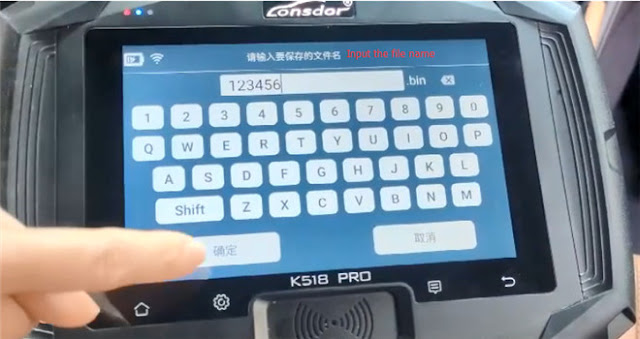
Note: remember the file name, and it will be used in key adding and deleting.
2. Generate emulator key AKL (8A/4A)
Make sure the network connection is normal
Select the file has just been saved
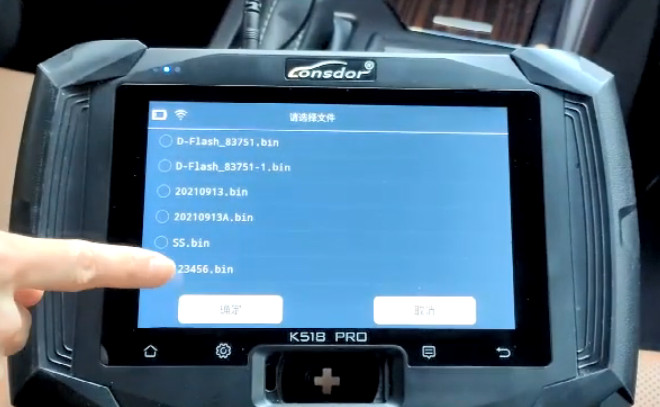
Plug the antenna adapter into K518 Pro (Chinese version)
Note: For K518, you should plug the Lonsdor LKE emulator key into the host port of the K518. (Antenna adapter has the same function as LKE emulator)
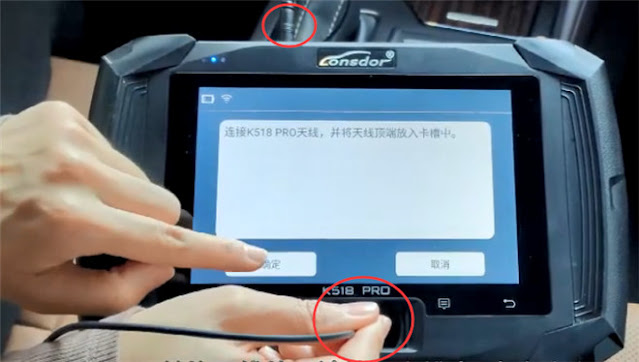
Wait a moment to generate key
Emulator key is generated successfully, then use the emulator key to turn on ignition switch and enter the key matching function to add new key
Use the top of the emulator key to press the start button twice
Start the car successfully

3. Add smart key
Make sure the network connection is normal and the original smart box has connected to the vehicle
Use a registered original key or emulator key to add new key
Turn the ignition switch on
Read out the software number
Turn off the ignition switch, and open the dual flashing lights
Select 'Load the smart box DFlash file to get 12-digit PIN code'
Select the file that has been backed up
Detect out the registered key number is 2, and the key can be registered is 5.
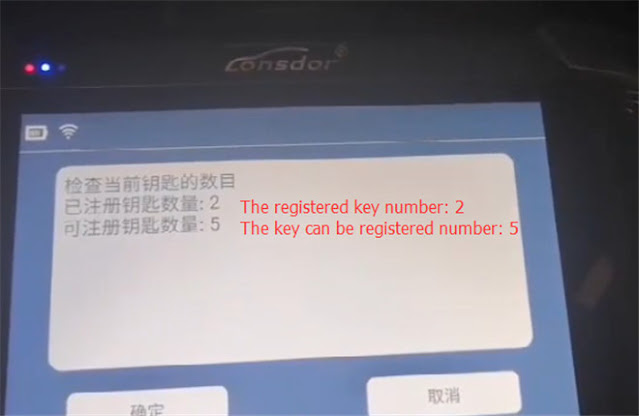
Finish the following operation within 30s

Match successfully
The registered key number is 3, and the key can be registered as 4.
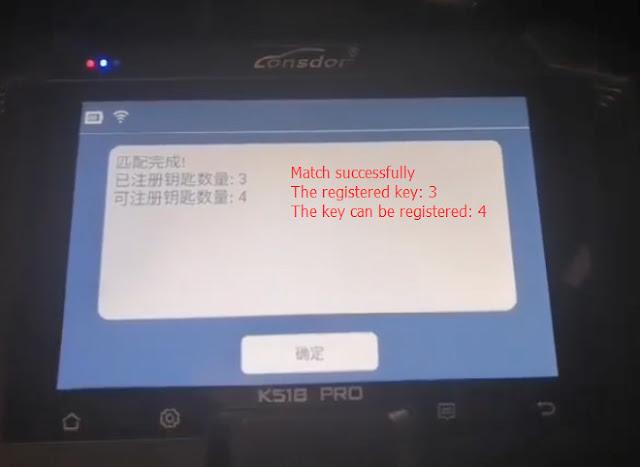
Directly use your finger to turn on the ignition switch (the smart key has just been registered, so doesn't need the emulator key)
Then press the programmed and registered smart key on the Start button, the buzzer beeps.
Programming is completed
Finally, turn off the ignition switch and dual flashing lights
Check if the programmed key can work normally or not
4. Delete smart key
This function is used to remove all keys that are not present.
The keys that do not touch the start button will be removed and cannot be registered again.
Turn the ignition switch on
Read out the software number
Turn off the ignition switch, and turn on the dual flashing lights
Select 'Load the smart box DFlash file to get 12-digit PIN code'
Select the data that has backed up
Put the key to be kept near the start button, beeps one time
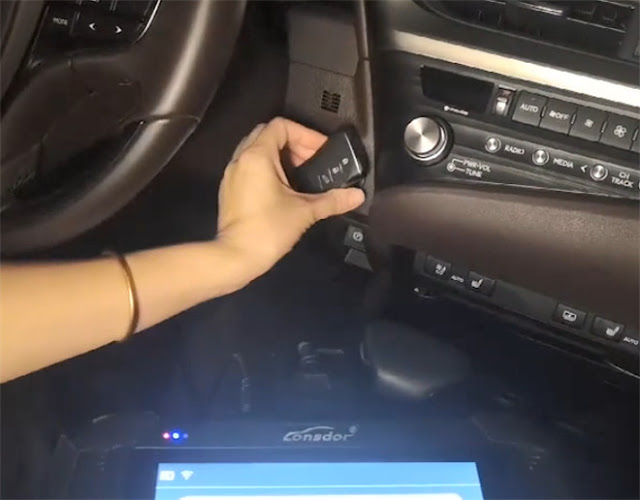
Remove the keys that need to be deleted from the car
Key deleting is successful. Now the registered key number is 2.
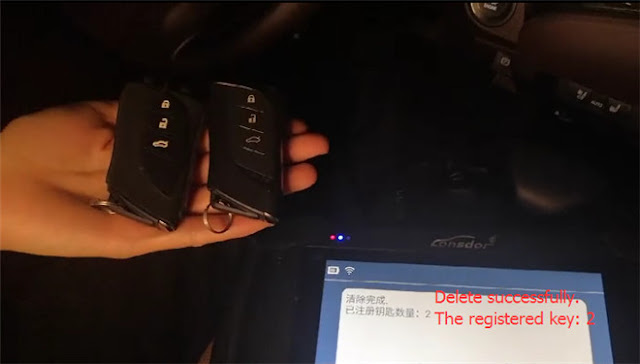
Lonsdor ADP 8A/4A Adapter introduction:
Min.90% Toyota/Lexus (Up to 2021) Smart Key Programming: Lonsdor K518ISE Works!
Lonsdor Super ADP 8A/4A Adapter is available at eobdtool.co.uk.
https://www.eobdtool.co.uk/wholesale/lonsdor-super-adp-8a4a-adapter.html
UK Professional OBD2 Tools Online Shop
Detect out the registered key number is 2, and the key can be registered is 5.
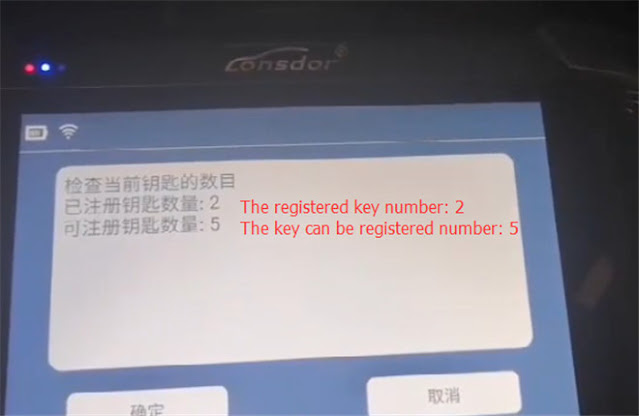
Finish the following operation within 30s
- Put the back of the registered key or generated emulator key on the Start button, when the buzzer beeps one time, remove the smart key or emulator key
- Put the back of the smart key that needs registration on the Start button, when the buzzer beeps twice, remove the smart key

Match successfully
The registered key number is 3, and the key can be registered as 4.
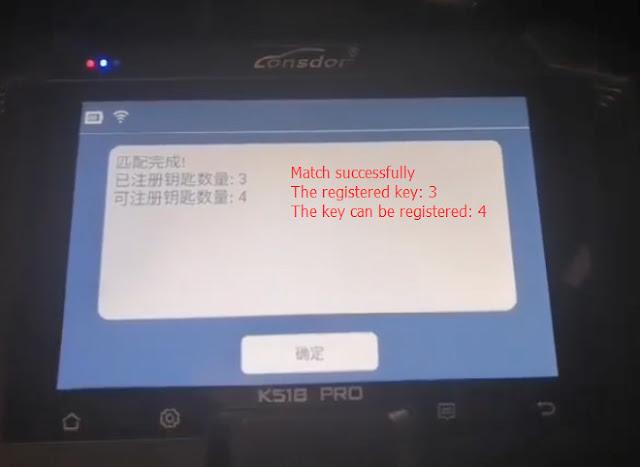
Directly use your finger to turn on the ignition switch (the smart key has just been registered, so doesn't need the emulator key)
Then press the programmed and registered smart key on the Start button, the buzzer beeps.
Programming is completed
Finally, turn off the ignition switch and dual flashing lights
Check if the programmed key can work normally or not
4. Delete smart key
This function is used to remove all keys that are not present.
The keys that do not touch the start button will be removed and cannot be registered again.
Turn the ignition switch on
Read out the software number
Turn off the ignition switch, and turn on the dual flashing lights
Select 'Load the smart box DFlash file to get 12-digit PIN code'
Select the data that has backed up
Put the key to be kept near the start button, beeps one time
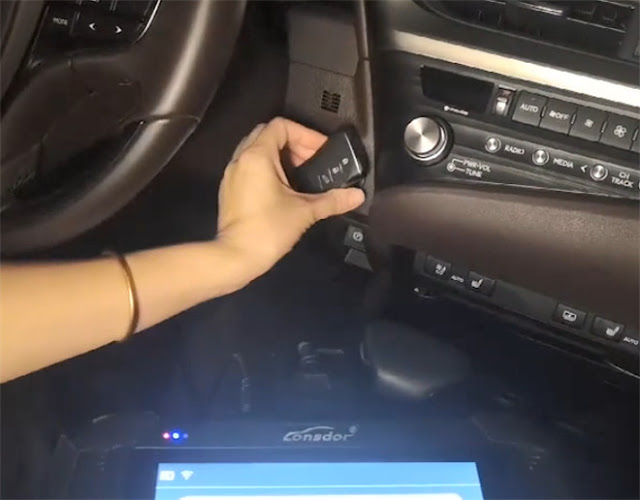
Remove the keys that need to be deleted from the car
Key deleting is successful. Now the registered key number is 2.
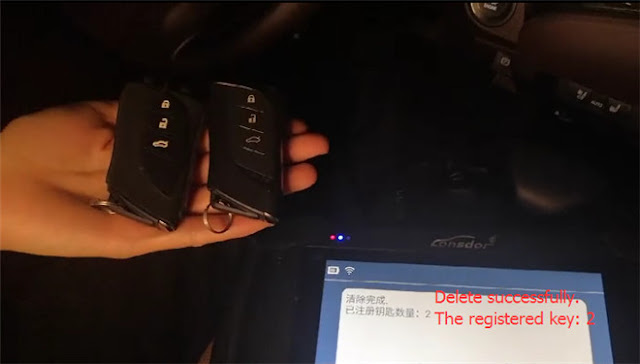
Lonsdor ADP 8A/4A Adapter introduction:
Min.90% Toyota/Lexus (Up to 2021) Smart Key Programming: Lonsdor K518ISE Works!
Lonsdor Super ADP 8A/4A Adapter is available at eobdtool.co.uk.
https://www.eobdtool.co.uk/wholesale/lonsdor-super-adp-8a4a-adapter.html
UK Professional OBD2 Tools Online Shop
免责声明:本文中使用的图片均由博主自行发布,与本网无关,如有侵权,请联系博主进行删除。
上一篇:
Yanhua Mini ACDP Refresh Mercedes- Benz DME in 2 Ways
下一篇: Success! Autel IM508 with XP400 Pro Add New Key for BMW 318i 2006 E46
下一篇: Success! Autel IM508 with XP400 Pro Add New Key for BMW 318i 2006 E46
全部作者的其他最新博文
- • 2025 Launch X431 Scan Tool Add-on Module Support List
- • PADFlash ECU Programmer Customer Feedback
- • How to Correct VW MQB RF7F01404/1406 Mileage with Yanhua ACDP2 and Module 34 on
- • How to Update Autel IM508S via SD Card?
- • Xhorse MCVI PRO J2534 Program and Diagnosis Vehicle Guide
- • Autel/OTOFIX Update BMW G-Chassis BDC2 Add Key IMMO Programming