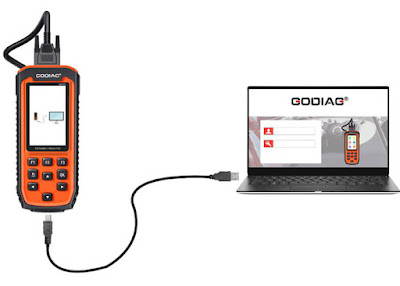博文
GODIAG Guide: GD201/ GD202/ GD203 Register+ Update+ Print Data
||
Here share the guide to register, update and print data for GODIAG GD201/ GD202/ GD203 diagnostic tool. It applies to the users who are using them for the first time.
Let's learn something about these new GODIAG scan tools.
Godiag GD series is a professional-level handheld diagnostic tool, offering comprehensive system coverage for a vast array of car manufacturers.
GD201 provides full diagnostic functions to all car makes. In addition, 29 service/maintenances will greatly assist car owner scope with routine maintenances as a technician.
In contrast with GD201, GD202 offers limited but common maintenance to meet ordinary requirements of car diagnosis.
Besides 29 services/maintenances, GD203 is an advanced diagnostic tool for ABS& SRS systems of all car makes.
Targeted different groups of car owners, GD series scanner is great to help on your road.
Part 1: How to register GODIAG GD201/ GD202/ GD203?
1.Create an account
Firstly you need to create an account with Godiag and register your tool. This can be done through the update software GODIAG or through the official website.
Select your tool from the list on the Godiag> Support> downloads page and follow the instructions to download the latest version of GODIAG.
Alternatively, you can click the “Sign Up” button on the right upper side of official website to create a user account.
2.Add your Godiag tool to the account
For new users of Godiag products, when you insert TF card into computer and run GODIAG, registration is automatically finished.
For users who already have one scan tool registered, please register as follows:
1).To register the tool, you will need the tool's Serial Number and 'Register Password'. You can find these on the tool by selecting Setup> About.
Or you can check the Password Paper in the package. When logged into GODIAG, click the 'Register Products' icon.
2).On the 'S/N Registration' tab, put a tick in the box marked '001' then enter the product's serial number and password, and click Submit.
3). A confirmation box should be shown confirming successful registration. Alternatively, you can register the product in the member center when logged in on our website.
Part 2: How to update GODIAG GD201/ GD202/ GD203?
To apply software updates to the tool, you will need a Windows PC/Laptop and a TF Card Reader.
1.Close the Godiag software, remove the TF card from your tool (make sure the tool is turned off first!) and connect it to the PC via a TF card reader
2.Once Windows has detected the TF card, run the GODIAG software and log in again.
Click the 'My Updates' button
After a few seconds, a list of the available software updates will appear.
Ensure that the correct serial number is displayed in the drop-down list.
3.Click the Update button to download and install available updates
Please note: the update process can take a long time. If your tool has not been updated recently, it may take a few hours for the update process to complete. Once the update has been completed, don't forget to 'safely remove' the SD card in Windows before unplugging it, to avoid the possibility of data corruption.
Kindly notice:
If your free updates ran out, your tool will continue to function- it will not be 'time out'- but you will no longer be able to access the update servers. Should you wish to continue updating your tool? You will need to purchase an update package. Please contact our customer service to purchase.
Part 3: How to print data by GODIAG GD201/ GD202/ GD203?
It’s very easy to print out the test result through GODIAG.
1.Click the printer icon located on the upper side of GODIAG. You can enter the print screen without logging in GODIAG.
2.All data saved/stored in the TF card would appear on screen.
3.Tick a piece of data to either review it or print it out.
Done!
These three GODIAG diagnostic scanners are coming soon! Stay tuned!
GODIAG GD201 Professional OBDII All-make Full System Diagnostic Tool with 29 Service Reset Functions:
https://www.godiagshop.com/wholesale/godiag-gd201-all-system-all-make-diagnostic-tool-with-all-service-functions.html
GODIAG GD202 Engine ABS SRS Transmission Scan Tool with 11 Special Functions:
https://www.godiagshop.com/wholesale/godiag-gd202-all-system-scanner-with-11-special-functions.html
GODIAG GD203 ABS/SRS OBD2 Scan Tool with 31 Service Reset Functions:
https://www.godiagshop.com/wholesale/godiag-gd203-all-makes-service-tool.html
For more info, please feel free to contact our customer service.
Whatsapp: +86 15377698251
Skype: GoDiagShop.com
Email: sales@GoDiagShop.com
免责声明:本文中使用的图片均由博主自行发布,与本网无关,如有侵权,请联系博主进行删除。
下一篇: Test Report: Launch X431 TSGUN TPMS Diagnostic Tool
全部作者的其他最新博文
- • 2025 Launch X431 Scan Tool Add-on Module Support List
- • PADFlash ECU Programmer Customer Feedback
- • How to Correct VW MQB RF7F01404/1406 Mileage with Yanhua ACDP2 and Module 34 on
- • How to Update Autel IM508S via SD Card?
- • Xhorse MCVI PRO J2534 Program and Diagnosis Vehicle Guide
- • Autel/OTOFIX Update BMW G-Chassis BDC2 Add Key IMMO Programming