博文
How to Control Autel Maxicom MK808 from Your Cell Phone?
||
Today eobdtool.co.uk will show how to control your Autel MK808 from anywhere from your cell phone. It can make the job easier just like if you wanted to help a friend to program a key or they don’t know what they’re doing and they have the MK808 scanner, you can remotely connect to their tablet from anywhere in the country using your cell phone. It also can let you easily help out a customer or a subscriber if they needed help such as diagnosing something or reprogramming something on their car.
The process is very easy. Let’s start it now!
Search “teamviewer” APP from Google Play or APP Store on your Android/IOS smartphone, and install it.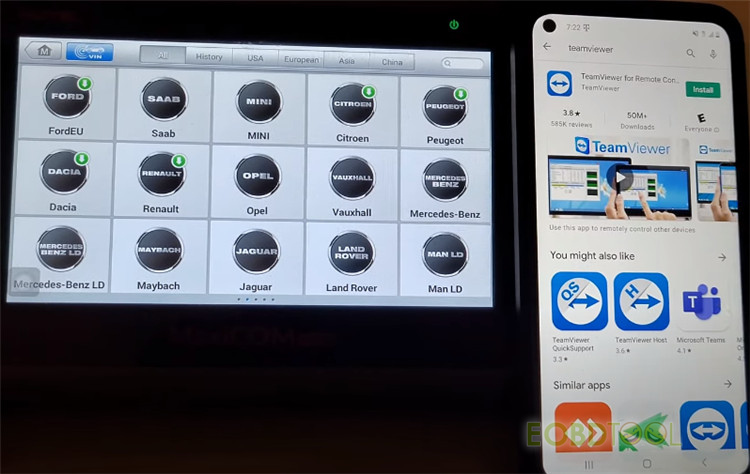
Go to “Remote Desk” on Autel MaxiCOM MK808.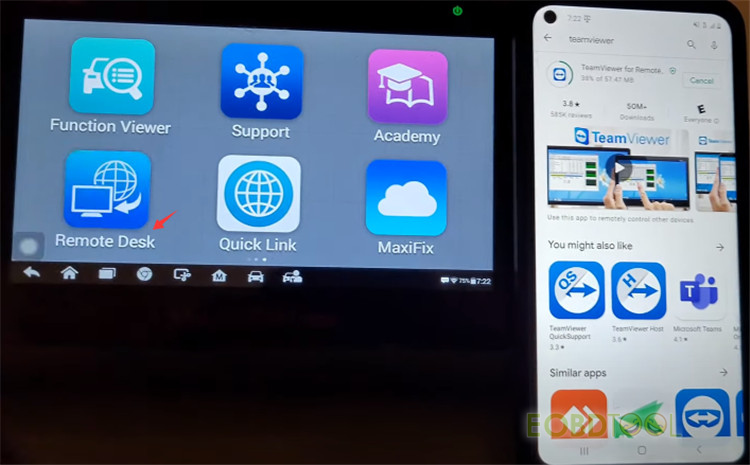
Make sure the tablet has an internet connection.
If you’re on the road or whatever you can use your hotspot on your phone as long as the person has the Autel MK808 tablet with a hotspot (the regular 4g).
Enter TeamViewer APP and input the corresponding ID of your MK808 manually, and then tap “REMOTE CONTROL”.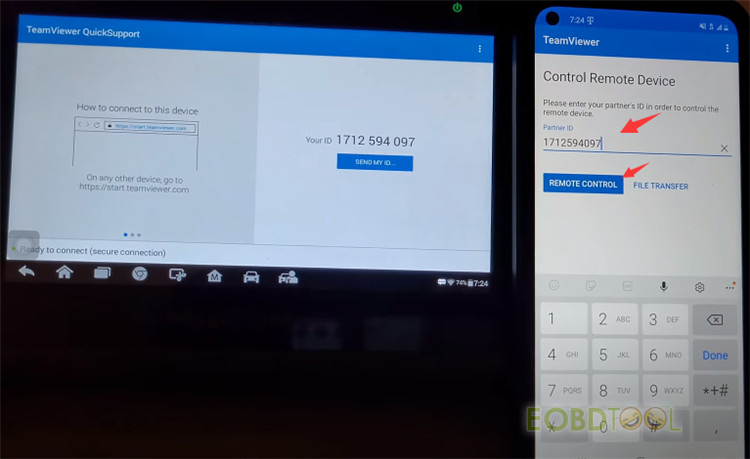
Allow remote support and wait for the connection.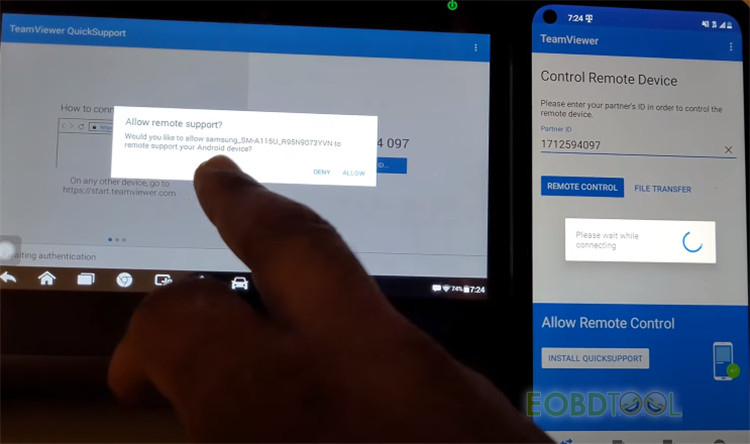
When the connection is completed, it will show “QuickSupport app has been minimized, Screen sharing active.”
At the same time, read the instruction on cell phone “Zoom is used to change the viewed portion of the remote device screen. Touches and all possible gestures are executed on the remote device.” After that, click “GOT IT”.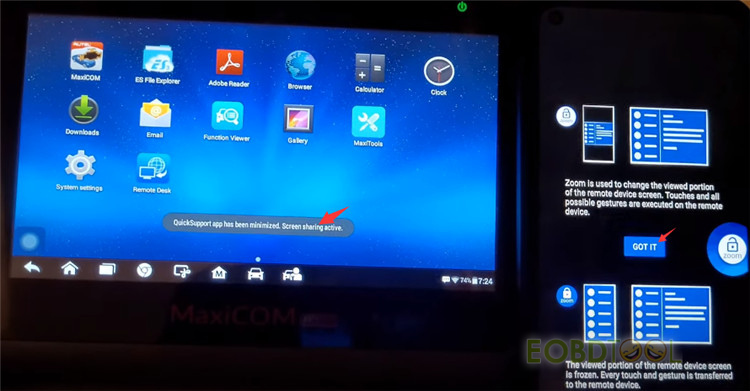
Now what you can see on the smartphone screen is same as on the tablet.
Then you can do service function, diagnostics and any other functions MaxiCOM MK808 supported.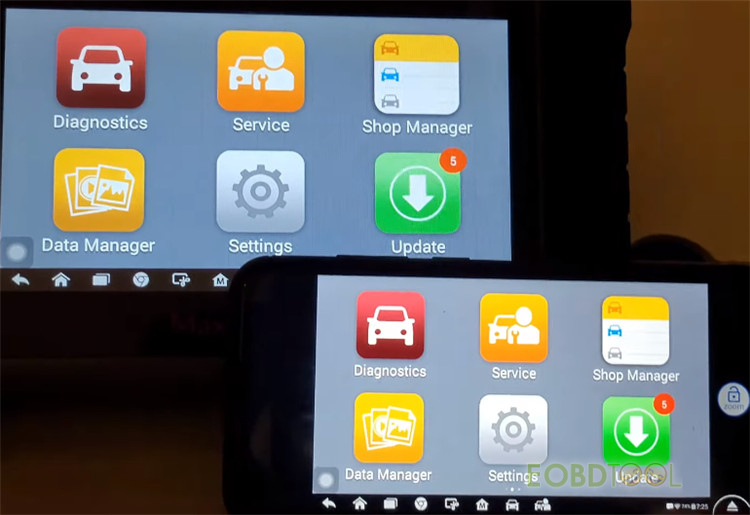

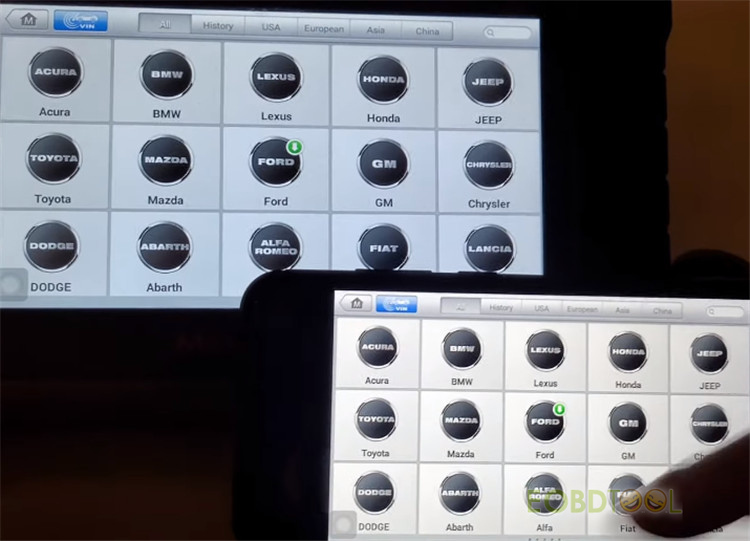
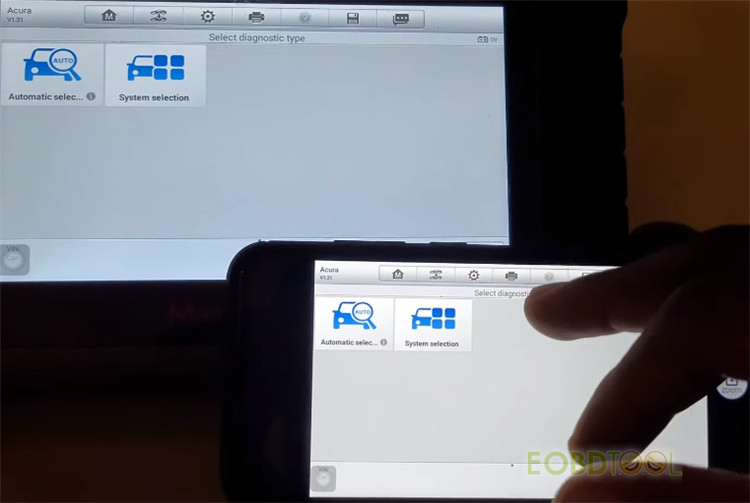
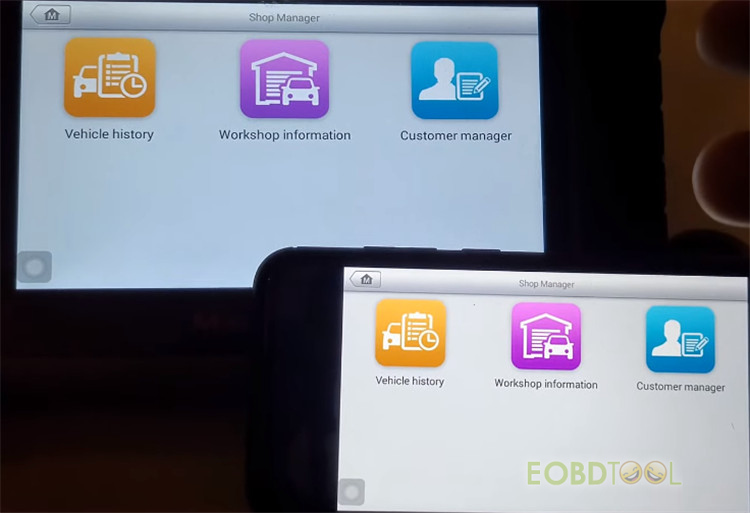
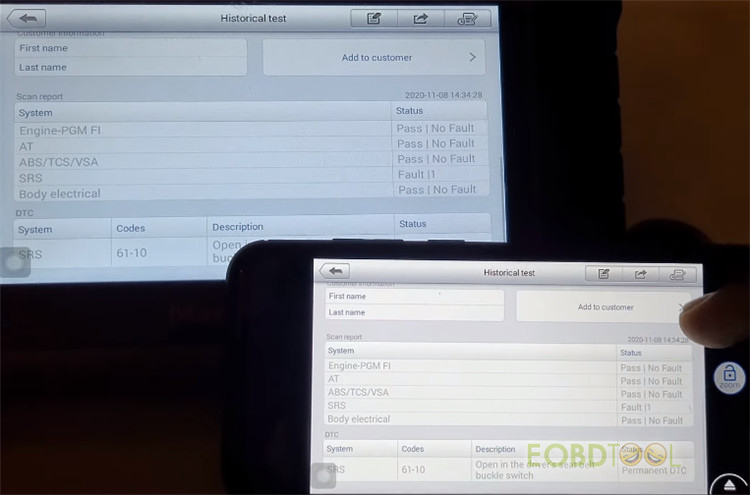
Hope it helps!
More info of Autel MaxiCOM MK808 All System Diagnostic Tool:
https://www.eobdtool.co.uk/wholesale/autel-maxicom-mk808-diagnostic-scanner.html
免责声明:本文中使用的图片均由博主自行发布,与本网无关,如有侵权,请联系博主进行删除。
下一篇: Porsche Cayenne S New Key Programming with VVDI Key Tool Plus
全部作者的其他最新博文
- • 2025 Launch X431 Scan Tool Add-on Module Support List
- • PADFlash ECU Programmer Customer Feedback
- • How to Correct VW MQB RF7F01404/1406 Mileage with Yanhua ACDP2 and Module 34 on
- • How to Update Autel IM508S via SD Card?
- • Xhorse MCVI PRO J2534 Program and Diagnosis Vehicle Guide
- • Autel/OTOFIX Update BMW G-Chassis BDC2 Add Key IMMO Programming




