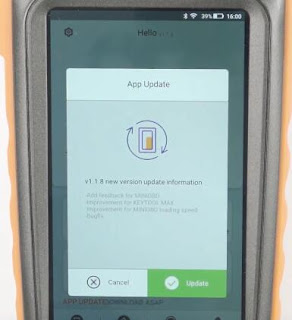切换至摄影模板
博文
Quick Guide to Combine VVDI key Tool Max
|
This post comes with a guide to combine and activate Xhorse VVDI key Tool Max for newbies.
Main steps:
Step 1: Connect Wifi and login
Click “Start To Set”
Select an available WLAN connection and enter the password to connect
Enter mobile phone number for verification
Then enter the security code when receiving SMS notification, and click “Login”
Verify success
Step 2: Combine key Tool Max
Then it turns to “Combine device” page automatically
Click “Send” to receive security code and enter again
Note: it will prompt you as below:
1. After device combined to account, the account will share this device bonus points;
2. Part of device support to share function.
Just click “Combine device” to continue
Combined device success, and you can start using it.
Step 3: Update Xhorse APP
Click “Start to use” to run APP
The software upgrades and optional upgrades are available
Click “Update” to update the latest version
Done!
For you understand clearly, please watch the video of VVDI Key tool combine and activation here:
When you turn on the KEY TOOL MAX for the first time, you need to select the language, region (System default setting is China Standard Time Zone), connect to WIFI, log in with a registered account. If you don’t have an account, please register firstly.
Here is the related article about how to select the language, register, connect to mini OBD tool and learn key button & recharging of key tool max: http://blog.eobdtool.co.uk/how-to-use-xhorse-vvdi-key-tool-max/
Best price to get Xhorse VVDI Key Tool Max Remote Programmer (€290.00):
http://www.eobdtool.co.uk/wholesale/xhorse-vvdi-key-tool-max.html
Article source:http://blog.eobdtool.co.uk/quick-guide-to-combine-vvdi-key-tool-max/
Main steps:
Step 1: Connect Wifi and login
Click “Start To Set”
Select an available WLAN connection and enter the password to connect
Enter mobile phone number for verification
Then enter the security code when receiving SMS notification, and click “Login”
Verify success
Step 2: Combine key Tool Max
Then it turns to “Combine device” page automatically
Click “Send” to receive security code and enter again
Note: it will prompt you as below:
1. After device combined to account, the account will share this device bonus points;
2. Part of device support to share function.
Just click “Combine device” to continue
Combined device success, and you can start using it.
Step 3: Update Xhorse APP
Click “Start to use” to run APP
The software upgrades and optional upgrades are available
Click “Update” to update the latest version
Done!
For you understand clearly, please watch the video of VVDI Key tool combine and activation here:
When you turn on the KEY TOOL MAX for the first time, you need to select the language, region (System default setting is China Standard Time Zone), connect to WIFI, log in with a registered account. If you don’t have an account, please register firstly.
Here is the related article about how to select the language, register, connect to mini OBD tool and learn key button & recharging of key tool max: http://blog.eobdtool.co.uk/how-to-use-xhorse-vvdi-key-tool-max/
Best price to get Xhorse VVDI Key Tool Max Remote Programmer (€290.00):
http://www.eobdtool.co.uk/wholesale/xhorse-vvdi-key-tool-max.html
Article source:http://blog.eobdtool.co.uk/quick-guide-to-combine-vvdi-key-tool-max/
微信公众号“一筹一划”
免责声明:本文中使用的图片均由博主自行发布,与本网无关,如有侵权,请联系博主进行删除。
上一篇:
BMW AT200 V1.7.0 User Manual: Software Download, Install, Using tips, Car List
下一篇: Launch Thinkdiag User Manual: Capacities, Software, Comparison, Car List
下一篇: Launch Thinkdiag User Manual: Capacities, Software, Comparison, Car List
全部作者的其他最新博文
- • How to Read and Write Mercedes CRD3.10 with PADFLASH ECU Programme via OBD ?
- • How to Clone VW POLO ID48 Chip with Launch X431 IMMO Elite and X431 Key Programm
- • How to Install & Activate PADFLASH Software on Windows 10?
- • OBDSTAR MT203 CAN Driver/Gateway Simulator User Guide
- • Xhorse Bonus Points and Tokens Everything You Need to Know
- • How to Active Launch SmartLink HD Commercial Vehicle Privileges?